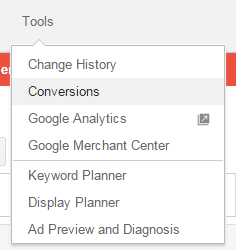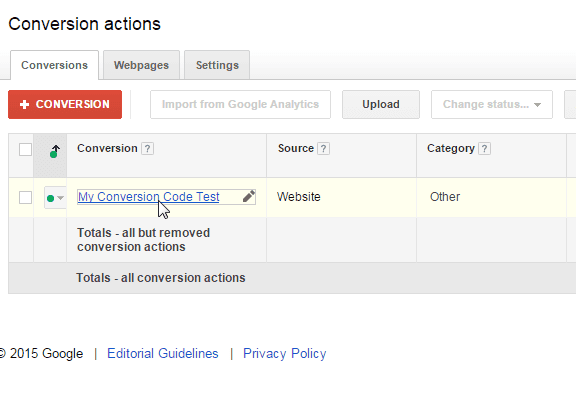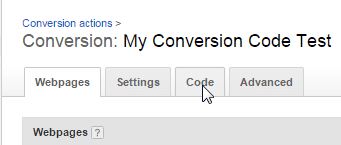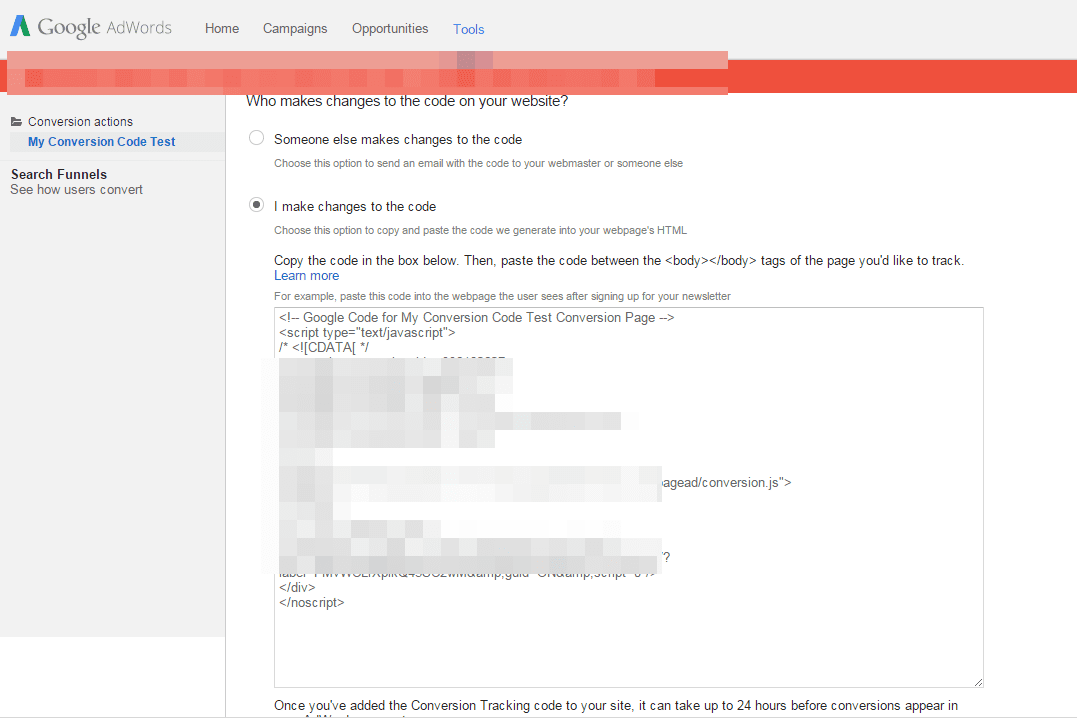UPDATE #1 STARTS HERE:
11/12/2015: See the recent comments from the date of this UPDATE message on YouTube here https://www.youtube.com/watch?v=exkGFNFR3dI for more insight and description on this UPDATE. The short version of the UPDATE, however, is this:
Good (and better) news . . .
A couple of months ago, I was able to find a plugin that actually works well for code like this without throwing errors (and faster and easier to implement than the video explains too for WordPress Adwords conversions code & and any other type of code you want . . . and also helps you manage/change them better). Most other plugins did not deliver in a range of different client WordPress setups and configurations. This one, thankfully, does the trick every-time we have used it for all kinds of code:
https://wordpress.org/plugins/addfunc-head-footer-code/
and here is a screenshot of what it will look like when you go to edit any page or post to add it:
http://screencast.com/t/hbcSMhGjRDM
So, try removing the code you created with the video and use this plugin (with the entire unedited raw code you get from Google or any other source).
Let me know how it goes for you!
UPDATE #1 ENDS HERE
So, you want your Adwords conversion tracking code to actually work on your WordPress website to get a idea of your ROI right? Well, this can be a issue for a lot of people because of a glitch in WordPress that has yet to be fixed (as of this post it has been over 8 years and running now).
So, you have to manually know what to do in order to not only install your Adwords conversion tracking code but to do it without those pesky errors that cause your Adwords code not to work (or not work correctly). I am going to show you the secret so you can create your Adwords conversion tracking code for WordPress and get it working today. This should help you solve that problem once and for all!
The full step by step text explanation & also the full sample code snippets are also available below the video. Share or tweet this page to your friends & associates if you believe it will help them overcome this issue.
Check out Adwords conversion tracking for WordPress with no errors finally! #wordpress Click To Tweet
Check out Adwords conversion tracking for WordPress with no errors finally! #wordpress Click To Tweet
Here we go.
This Adwords conversion tracking code is placed into your WordPress pages (WITH THE “TEXT” TAB NOT THE “VISUAL” TAB) at the very bottom of your content. You place the code on pages that only customers see who have completed some action you are wanting to achieve. This is typically used on pages such as thank you pages, successful registration pages, successful newlettter subscription pages etc. This way you can measure your ROI. There are other types as well for Adwords. Also, there is its cousin named Google Analytics goals and ecommerce tracking (but that is a whole different area). Right now, this is purely focusing on Adwords conversion tracking codes specifically for WordPress only.
This is how simple it is, but ONLY after you have manually edited the original code you get from Google (as it currently must be changed to work with WordPress correctly . . . as mentioned above a issue currently running for over 8 year now). Here is how you put the code in once you have the correct code specifically for WordPress.
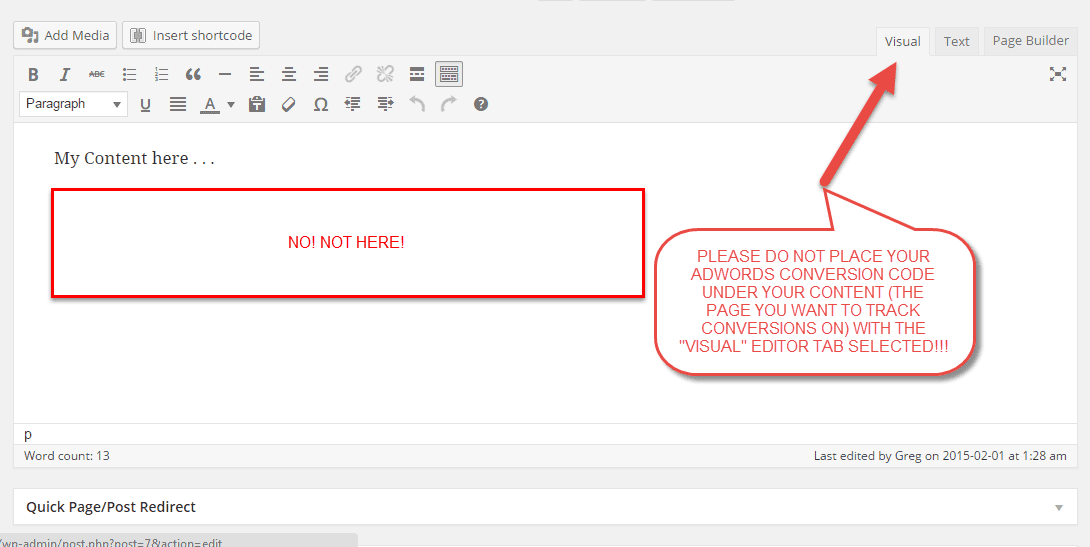
BUT PLEASE DO THIS INSTEAD (of course do this only after you learn/know how to very simply edit the Adwords conversion tracking code to work specifically with WordPress as outlined below first):
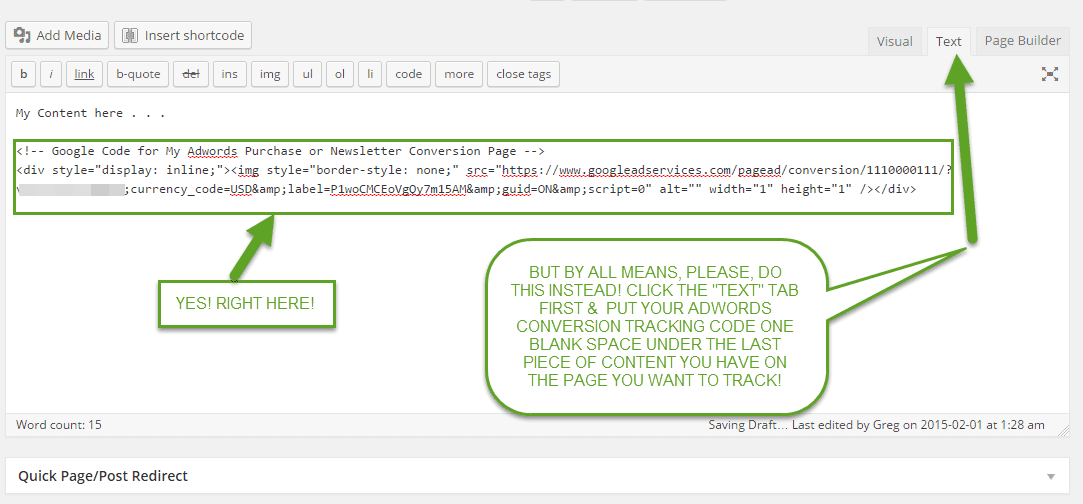
First, grab your Adwords conversion tracking code you created (once you get the the page just for Adwords conversions just follow the instructions on how to create you first “Conversion” code . . . just click the big red button to begin if you don’t have them setup yet):
then . . .
and finally . . .
Go to top
Check out Adwords conversion tracking for WordPress with no errors finally! #wordpress Click To Tweet
There are 3 steps to prepare Adwords conversion tracking code for WordPress to fix common errors in getting the tracking to actually work (it shows EXACTLY what to delete and the small piece to ADD specifically for WordPress).
1 of 3 Steps (this is the original code you get from Adwords):
<!– Google Code for My Adwords Purchase/Newsletter Conversion Page –>
<script type=”text/javascript”>
/* <!]> */
</script>
<script type=”text/javascript” src=”//www.googleadservices.com/pagead/conversion.js”>
</script>
<noscript>
<div style=”display:inline;”>
<img height=”1″ width=”1″ style=”border-style:none;” alt=”” src=”//www.googleadservices.com/pagead/conversion/1110001111/?value=5000.00&currency_code=USD&label=PlwoCMCEoVgQy7m15AM&guid=ON&script=0″/>
</div>
</noscript>
2 of 3 Steps (remove the red lines & add the blue “https:” below (remember to use your OWN unique code when making these changes):
<!– Google Code for My Adwords Purchase/Newsletter Conversion Page –>
<script type=”text/javascript”>
/* <!]> */
</script>
<script type=”text/javascript” src=”//www.googleadservices.com/pagead/conversion.js”>
</script>
<noscript>
<div style=”display:inline;”>
<img height=”1″ width=”1″ style=”border-style:none;” alt=”” src=”https://www.googleadservices.com/pagead/conversion/1110001111/?value=5000.00&currency_code=USD&label=PlwoCMCEoVgQy7m15AM&guid=ON&script=0″/>
</div>
</noscript>
3 of 3 Steps (this is the new slim version of the Adwords conversion tracking code and what it should now look like (so use it instead of the original). Then your code will actually show up as tracking/recognized in your Adwords account and you will not get common WordPress errors with Adwords conversion codes . . .):
<!– Google Code for My Adwords Purchase/Newsletter Conversion Page –>
<div style=”display:inline;”>
<img height=”1″ width=”1″ style=”border-style:none;” alt=”” src=”https://www.googleadservices.com/pagead/conversion/1110001111/?value=5000.00&currency_code=USD&label=PlwoCMCEoVgQy7m15AM&guid=ON&script=0″/>
</div>
Ok, now you have SUCCESS!!!
Go to top
Check out Adwords conversion tracking for WordPress with no errors finally! #wordpress Click To Tweet
Below is how to confirm your Adwords conversion tracking code is actually working right and not throwing this or similar errors (which will cause it not to be tracked/recognized in your Adwords account).
Your Adwords conversions will actually show up as tracking in your Adwords account (if you are having issues with it not). Finally, the code will not be throwing out the infamous “CDATA” or other errors when checking if the code is actually working via the Google Tag Assistant found in the Google Chrome extensions. Install in on your Chrome browser like any other extension (if you have never installed a extension just go to the link and follow the instructions for it). If you need the Chrome browser itself, then here that is as well: Download the Google Chrome browser if you don’t have it yet.
Here’s how.
IMPORTANT TO VERIFY YOUR WORK AND BE CONFIDENT IT IS WORKING: Get the Google Tag Assistant here: https://chrome.google.com/webstore/detail/tag-assistant-by-google/kejbdjndbnbjgmefkgdddjlbokphdefk?hl=en
This is the icon you will see for the Google Tag Assistant to verify your work and be confident the Adwords conversion code will be tracking after your done:
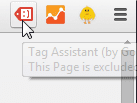
Next, browser to the page that contains your new slim version we created (see the 3rd Step above) and click the Google Tag Assistant icon and select the blue button “Check this page now”:
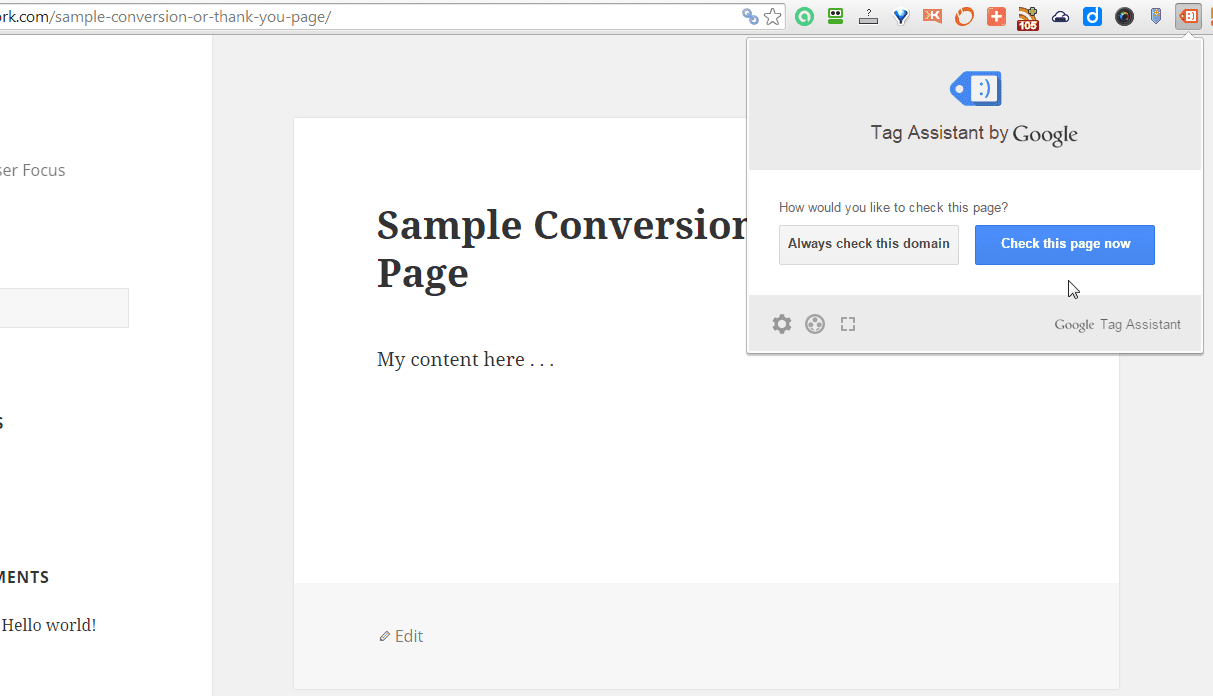
If there is a error and you Adwords conversion tracking code is not working right, then you will see a yellow tag like this (you will need to re-check your work and find out if you have a typo etc):
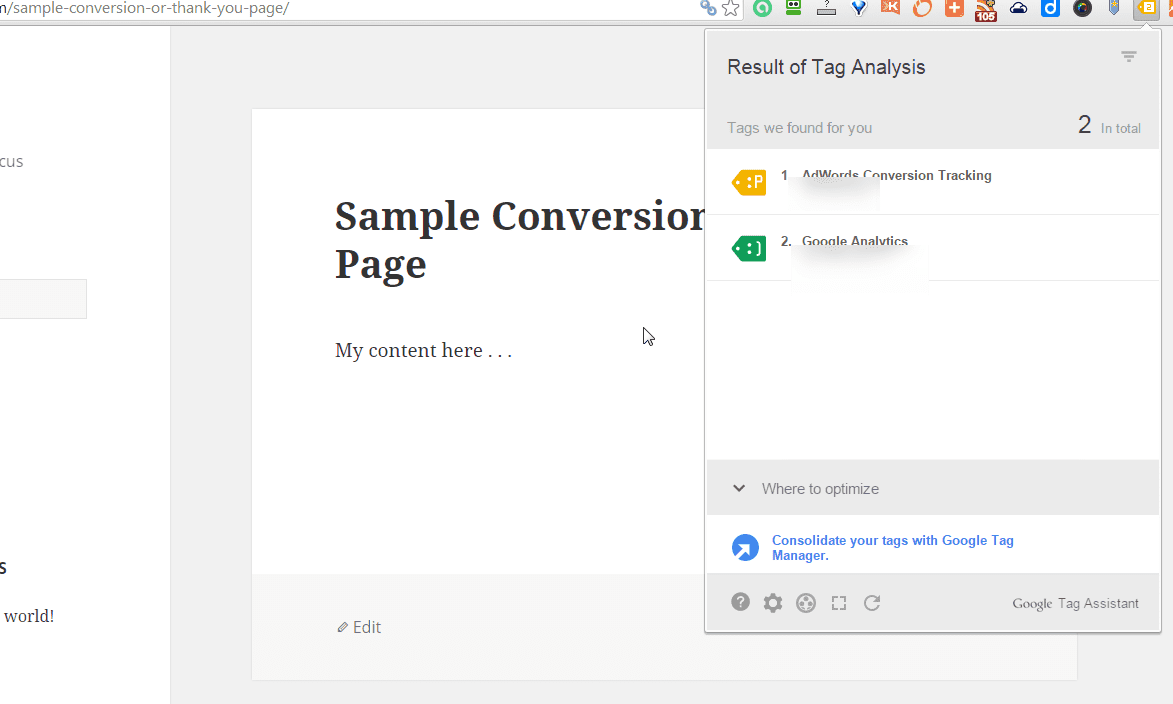
Click on the yellow tag to see more detail information about the error:
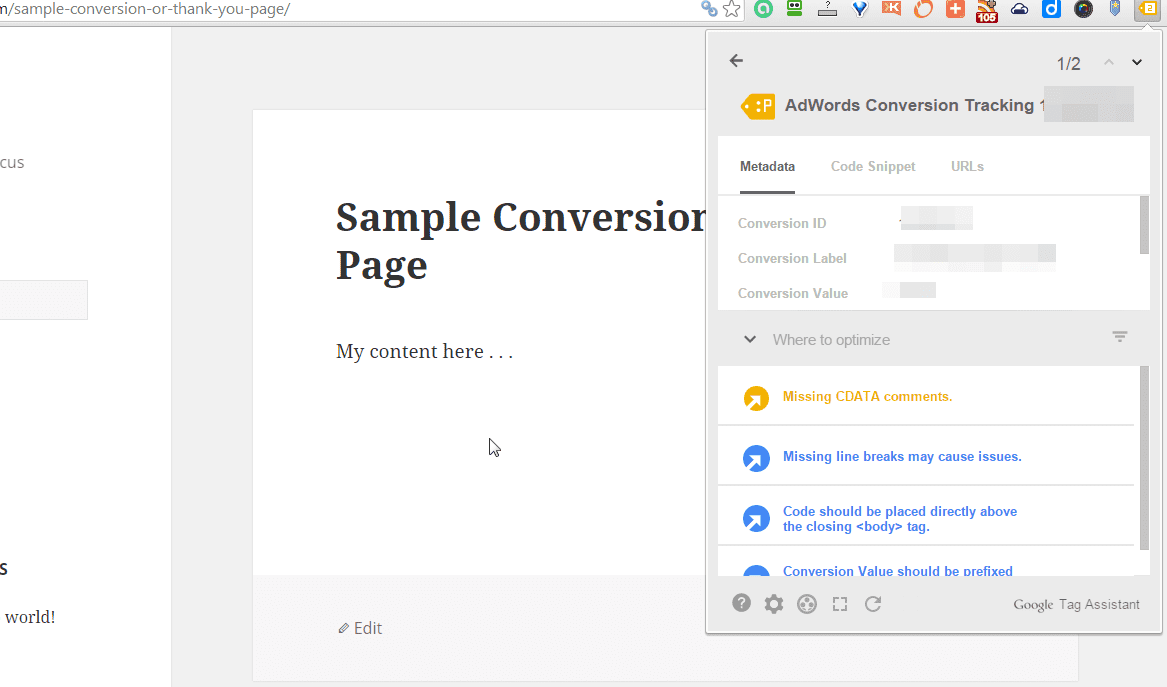
You can verify your work and that it is correct when the Google Tag Assistant is showing blue (blue or green means all your tags or code associated with anything Google related are working as they should):
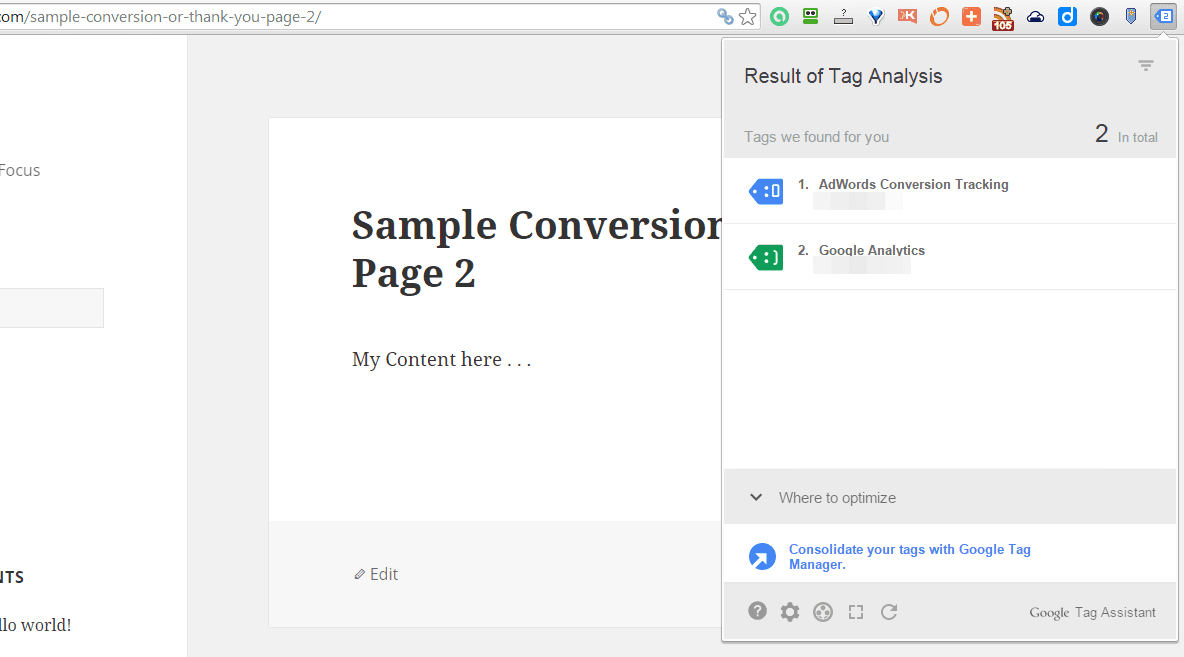
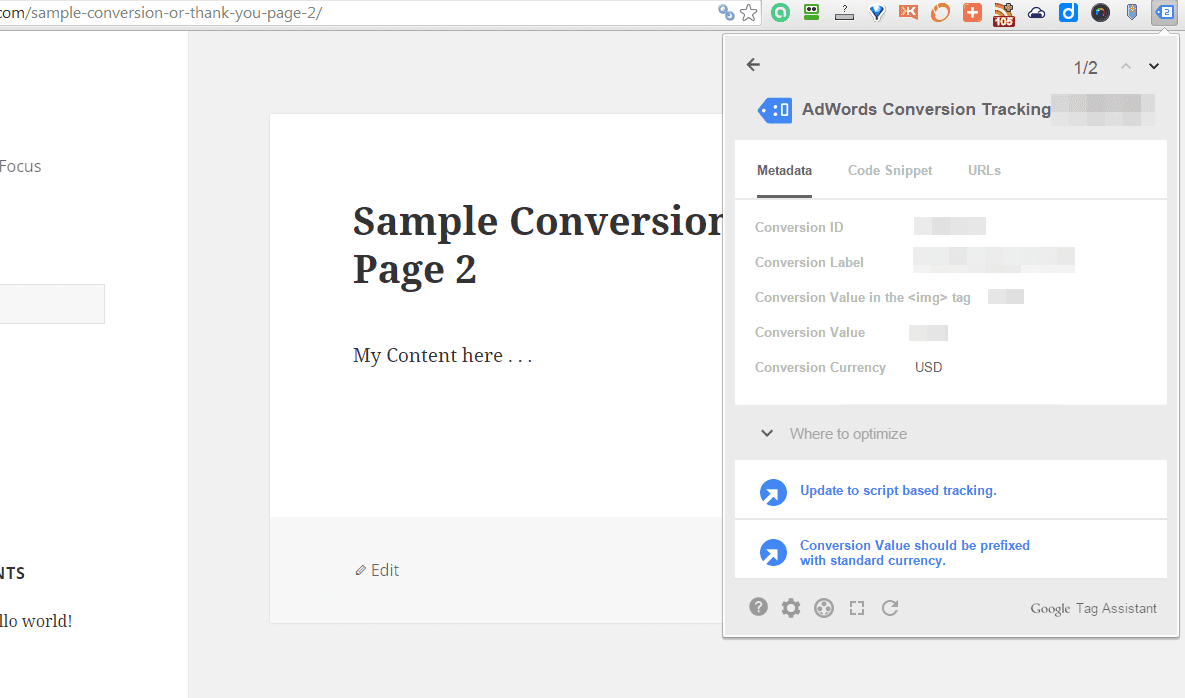
Now you can begin using Adwords conversion tracking with WordPress or the first time without all the frustration of those who have gone on before you. Or, if you have tried before and/or are frustrated you can not get it to work correctly, perhaps this will encourage you that there is now a solution (without having to change any of your theme or WordPress core files and forgetting what you did down the road). WordPress may one day fix this issue (it has been 8 years + and running so far though). However, for now it is still a significant problem for people and a source of pain. Most just give up on it and decide not to use Adwords conversion tracking on their WordPress websites at all (which is a real shame). So, here is the solution for you . . . smile!
Share this solution with people you know on social media (button provided on this page) OR click to easily tweet it here:
Check out Adwords conversion tracking for WordPress with no errors finally! #wordpress Click To Tweet
Would You Like to Get Started with Us?
We would be honored to help you with your WordPress website or blog.
We are dedicated to sharing useful content for WordPress websites in the business & personal communities. This includes any related topics indirectly related to WordPress, marketing, advertising, e-commerce, technology, or any other online subjects we feel would benefit our readers and customers.
Admin @ The WP Website Help Team