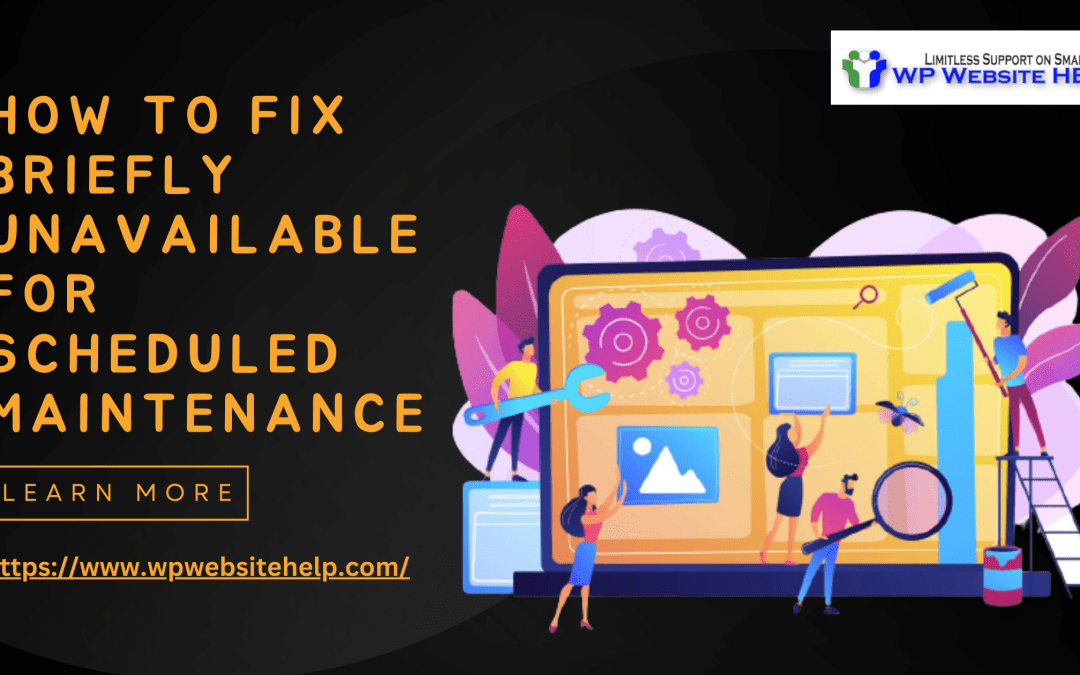Briefly unavailable for scheduled maintenance check back in a minute:
As a WordPress user, you’ll encounter error messages once in a reasonable space. The ‘Briefly Unavailable for Scheduled Maintenance. Check Back in a Minute.’ mode, is one of the WordPress errors.
Technically speaking, the briefing is not an error message but an indicator from WordPress informing you of what is going on in your WordPress website. But too much of anything may be worth worrying about.
Here, you’ll know the meaning of WordPress maintenance, and how to Fix the ‘Briefly Unavailable for Scheduled Maintenance…” message. Also, you’ll know some prevention measures.
Meaning of WordPress Maintenance mode
WordPress maintenance mode is the Temporal shutdown of WordPress operations due to system updates.
Let me explain:
Plugins, themes, and WordPress core File updates can be affected in two ways. First is the automatic updates by the WordPress Content management system (CMS). The other is the manual update you do.
During the automatic update, WordPress CMS downloads the necessary update files to your server, extracts them, and installs them on your website.
During this process, WordPress will inform you of the updating mode
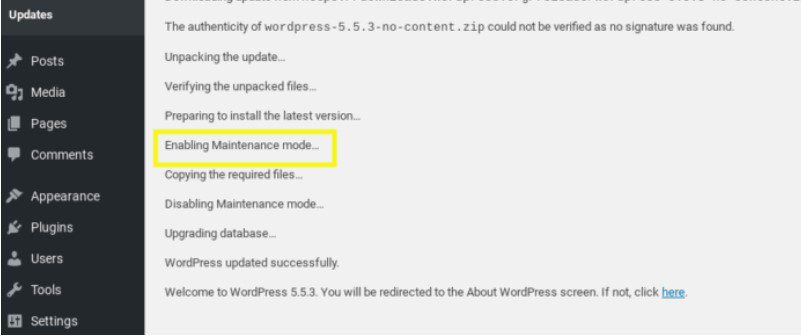
This period may last from 2 seconds to 10 minutes maximum. Depending on the file size to be updated.
Manual updates are when you update your WordPress plugins and theme with an FTP client or a WordPress maintenance mode plugin. You can add a code snippet to your functions(dot) PHP file to affect the process.
What is ‘Briefly Unavailable for Scheduled Maintenance. Check Back in a Minute.”?
During automatic updates, WordPress creates a (dot)maintenance file that pops up a stationary pager prompt that reads ‘Briefly Unavailable for Scheduled Maintenance. Check Back in a Minute’ After the updates are over, WordPress automatically deletes the (dot)maintenance file so that clients can have access to your website.
If the maintenance mode doesn’t go off after the updates are complete. The problem may be that the (dot)maintenance file hasn’t been deleted.
The (dot)maintenance file may fail to delete due to:
- Lower memory
- Slow server
- Compatibility
- Unexpected update interruption
- Too many updates at once
#1.Lower memory
PHP is responsible for file operation on WordPress. It requires enough memory to execute properly. If you’re low on server memory, PHP may fail to delete the (dot)maintenance file.
#2. Slow server
If the process isn’t completed before WordPress’s “time-out,” the (dot)maintenance file may not be tampered with.
#3. Compatibility
An updated theme or Plugin may plant a bug that stops the finishing process.
#4. Unexpected update interruption
If you closed the browser tab that the updates were processing in you risk being stuck in maintenance mode.
#5. Too many updates at once
Too many updates at once can clog and slow the processing speed of the CMS
How to fix ‘Briefly Unavailable for Scheduled Maintenance. Check Back in a Minute
Be it human error or system failure, the main cause holds that WordPress fails to delete the (dot)maintenance file. Therefore, you have only one Solution to the problem and that is to manually “delete the (dot)maintenance file” from your WordPress root file.
Use an FTP client like FileZilla for this purpose.
A catch is, there may be complications in the process, or you might tamper with vital files.
Pro-tip: consult a WordPress expert if you didn’t install a server security tool
Fixing the “Come Back in a Minute..” Error
After you’ve gotten the FTP client, it’s time to access your root directory via an FTP connection. Once in, you’ll
- see a list of your site file under the public_html folder.
- Locate the (dot)maintenance file
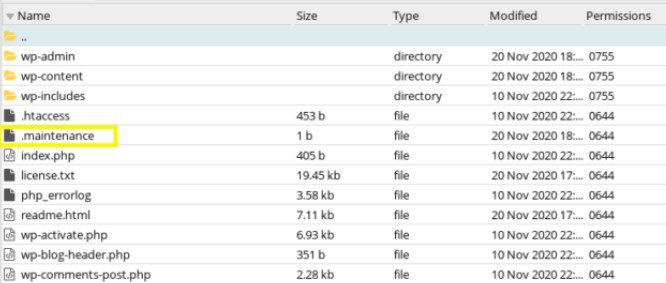
- Click on the (dot)maintenance file and select delete
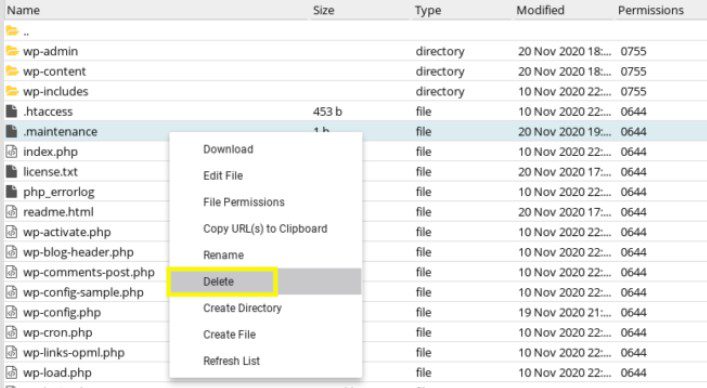
- At this point go and refresh WordPress, and wait for the result.
- The “briefly unavailable for scheduled maintenance” message should be gone.
If you couldn’t find the (dot)maintenance file in your site’s directory:
- Click on Server
- Navigate to “Force to show hidden files.”
- Click on it.
Preventive Measures to the ‘Briefly Unavailable for Scheduled Maintenance. Check Back in a minute
The ‘Briefly Unavailable for Scheduled Maintenance. Check Back in a Minute’ is dealt with by simple deletion. However, there’s a possibility that it’ll reoccur in the future due to carelessness from your end or the system’s fault.
The repeat obstruction of access to your website visitors will hurt your SEO rankings.
To prevent this from happening
- Increase your PHP memory
- Slow server
- Have your WordPress Plugins updated
- Don’t close your browsers tab while your WordPress is updating
- Avoid too many updates at once
#1. Increase your Server Memory
Low server storage can return the ‘Briefly unavailable for scheduled maintenance. Check back in a minute.” which can have you stuck in maintenance mode.
Low server memory forces the PHP file to stop before reaching the final stage of the update. Upgrade your server memory
you need at least 1 gigabyte capacity for a functional WordPress site.
Always leave extra space to facilitate website performance
Don’t close your browsers tab while your WordPress is updating
WordPress will inform you on every process of the way from updating to disabling the (dot)maintenance file.
You’re to close the window when the updates are complete. Otherwise, you may get stuck in maintenance mode for a painful while.
Avoid too many updates at once
Update all your WordPress Plugins and themes as soon as you get an update prompt. Don’t push too many updates per time. It’ll clog your server speed and your website will remain in maintenance mode for a long time.
When this happens, you should restore your website backup file. The catch is that you’ll lose some data files.
Finally, always confirm that your WordPress Plugins or theme updates are compatible with the current version of your WordPress.
Use Demo site or Staging websites
Use a staging website to test-run the upgrades you wish to make before bringing them onto your live platform. Compatible issues can obstruct the updates which may return the “Briefly Unavailable for Scheduled Maintenance. Check Back in a minute” message.
Frequently Asked Questions
Between 2 seconds to 9 minutes, it shouldn’t last more than 10 minutes.
Your website being under maintenance entails a halt in operations for a while so that file updates can be completed.
Last Words
How to Fix ‘Briefly Unavailable for Scheduled Maintenance. Check Back in a Minute’ is as simple as manually deleting the (dot)maintenance file.
However, this action won’t be necessary if you had your website backed up with website server security.
Having the (dot)maintenance file manually deleted now is not a one-stop victory. You should deploy preventive measures to abate it from happening again. It will save your SEO rankings and boost client traffic.
Consult WP Website Help if you’re new to WordPress. This will save you the hassle and regrets of deleting vital files.
Read Also: Your PHP Installation Appears to Be Missing the MySQL Extension Which Is Required by WordPress
We are dedicated to sharing useful content for WordPress websites in the business & personal communities. This includes any related topics indirectly related to WordPress, marketing, advertising, e-commerce, technology, or any other online subjects we feel would benefit our readers and customers.
Debashrita @ The WP Website Help Team