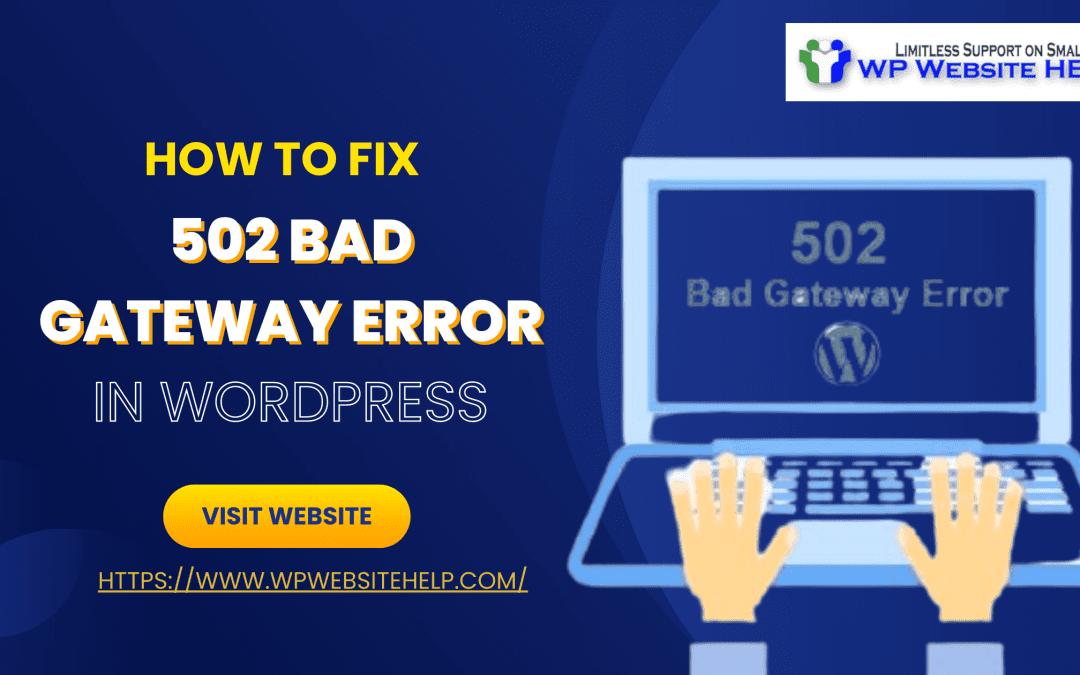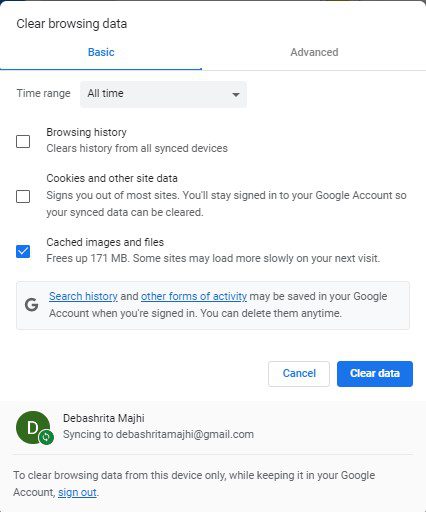Are you wondering How to fix 502 bad gateway errors in WordPress? Here it is.
Keep in mind that you can’t point out the cause of the 502 bad gateway error feedback. It has a variety of causes.
What you should know is that the 502 Bad Gateway is returned when your browser cannot fetch the requested data from a server. With that in mind, you’re close to solving the 502 bad gateway
error feedback in your WordPress site.
Before we delve into the popular ways to fix the 502 bad gateway errors in WordPress, understand what the 502 bad gateway message in WordPress is.
What is the 502 Bad Gateway in WordPress?
The 502 Bad Gateway report in WordPress is the browser being unable to fetch the requested data from the server. In other words, the server is unable to relay the requested message to the
browser.
Let’s consider popular methods: How to fix 502 bad gateway errors in WordPress.
How To Fix 502 Bad Gateway Errors in WordPress
The following are proven methods on How to fix 502 bad gateway errors in WordPress:
1. Refresh Your Webpage
The 502 bad gateway may pop up due to a bad network signal or processing many commands at a time. Refresh your browser to save the day. The 502 error message may be out of control, but
it’s Temporal.
2. Clear Browser Cache
The problem might be coming from your browser’s cache record. Clear cache on Windows by entering the command Ctrl+Shift+Del, and Shift+Cmd+Del for Mac.
If you’re using a mobile browser, go to the settings of your browser and clear the cache.
Here are detailed steps for clearing your browser’s cache on mobile phones.
3. Reach Out to Your Internet Service Provider
Contact your ISP(Internet Service Provider). If you’ve confirmed that your Browser, network connection, and computer are in good condition, then the problem is not from your end.
4. Temporary Disable Firewall
The firewall may read the traffic interaction between the browser and the server as a threat to the computer system based on its previous configuration. Temporarily disable firewall or CDN: if
your CDN is a third party; this will abate the 502 bad gateway error message.
5. Check Your Plugins and Themes
There’s a possibility that you installed misconfigured cache Plugins and corrupted Themes. This is one way to land a 502 bad gateway error message.
Solve the issue, deactivate all your Plugins, and Disable and/or delete your themes. You won’t lose Data when you deactivate Plugins.
The idea is to inspect the Plugins one by one. Get rid of corrupt Plugins and bad themes. Reinstall your plugins and themes. Enjoy your WordPress.
Follow these steps to deactivate your WordPress Plugins, disable and delete themes
6. Upgrade or Downgrade your PHP
Running on outdated scripting language can be a problem, and the updated PHP may not be compatible with your WordPress. All these will return a 500 series error message which most
often is the 502 bad gateway error message.
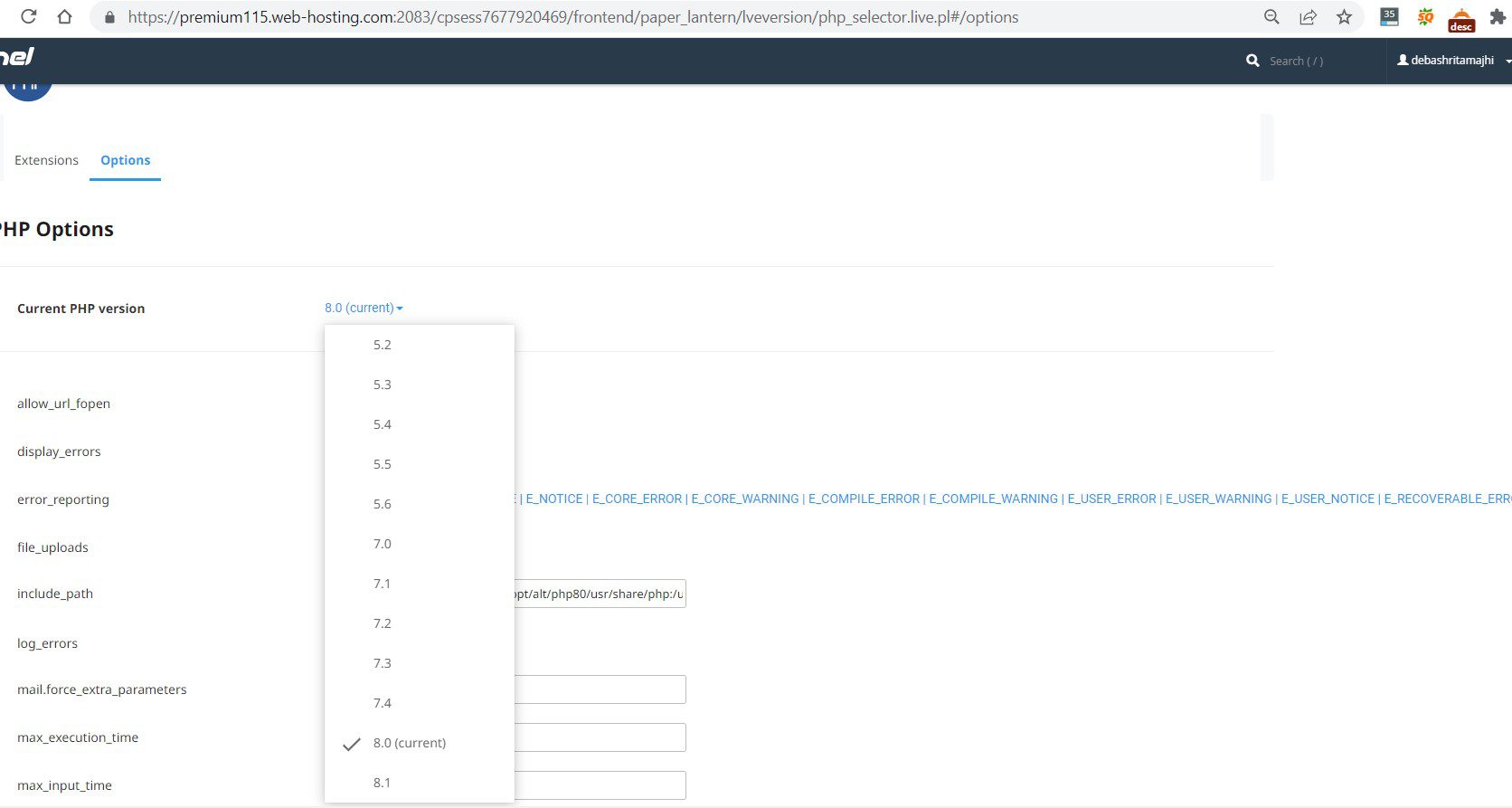
Downgrade from the higher version of PHP or upgrade from the previous version to check the problems.
7. Edit PHP Time Frame
When your PHP runs above the maximum execution or input time in the system, you’ll have 502 bad gateway returns. To solve this, increase the time frame of the PHP operation. Leave it at 300
seconds minimum time.
Here for how to configure PHP
8. Begin a New Browsing Session
Close all the browsing tabs on your browser. Open a new tab to begin a new browser session that will clear off the error memory.
9. Start Safe Mode Browser
Restart your browser in its default mode. Don’t use any add-ons, no extensions, and a special appearance like a tools bar. If the problem is solved, consider deleting some add-ons and
disabling some extensions. This applies to browsers like Firefox, Chrome, Internet Explorer, MS Edge, and lots more.
10. Use another Browser
The 502 bad gateway error report occurs when the Browser cannot fetch the desired data from the server. Sometimes, the server has received the command, but cannot relay the message to
the browser. How to fix “502 bad gateway errors in WordPress” is to use another browser.
An alternative is to reinstall your current browser.
11. Restart Your Computer
Try browsing on a different website, if it works, then the problem isn’t from your end. If you land the 502 bad gateway error feedback after trying different websites, you should restart your
computer system. Maybe your computer connection is compromised, a restart will do.
12. Come Back Later
If all suggestions have been proven abortive, then it’s strictly off your grip. Let it be the headache of your ISP and website Network. Try again later.
Frequently Asked Questions
A continuous 502 error report on your WordPress site will reduce client traffic, you’ll drop in the Google SEO SERP. Consequently, you’ll lose your client base, email list, and conversions.
Yes, the 502 bad gateway errors in WordPress can be fixed. It’s a Temporal challenge that a simple page refresh can solve.
Refer to this article for further explanation.
No, the 502 bad gateway error report is a temporary connectivity challenge between your server and browser. Refer to this article to have it solved.
Final Thoughts
The 502 bad gateway error report in WordPress is a temporary challenge that can be solved by merely reloading your webpage.
However, it can be frustrating if you lack a clue on how to go about it. How to fix 502 bad gateway errors in WordPress is a breeze. Make sure you are on the same page with all that’s in
this article.
Remember, It’s a bad habit to hit on the computer when it delays loading up your data.
We are dedicated to sharing useful content for WordPress websites in the business & personal communities. This includes any related topics indirectly related to WordPress, marketing, advertising, e-commerce, technology, or any other online subjects we feel would benefit our readers and customers.
Debashrita @ The WP Website Help Team