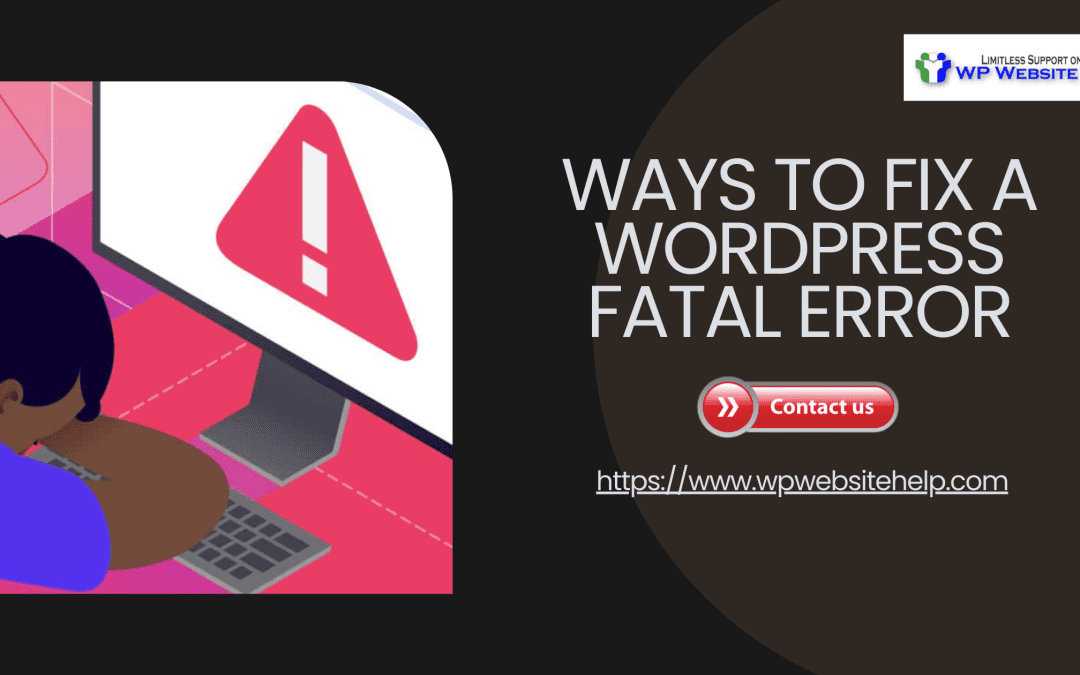There are two ways to fix a WordPress fatal error
- through an admin email
- manually
Are you seeing the “there has been a critical error in this website, see your admin email to fix this” But you couldn’t find any admin email? And you wonder, “what’s wrong, Where’s the admin email? How can I get out of this mess?”
You’re right to react the way you do as a new timer.
Now you’re here, you’ll understand what a WordPress Fatal Error is, its causes, and ways to fix a WordPress fatal error.
What is a WordPress Fatal Error?
A WordPress Fatal Error is a processing shutdown as a result of bad Plugins, corrupt themes, and wrong code in the WordPress processor. It can occur as a result of the PHP memory limit.
The admin email is the quickest way to fix a WordPress fatal error. Sadly the error prevents you from accessing your WordPress dashboard and stops major functions including the admin email.
The first method is to have the Fatal Error Notify Plugin installed.
The Fatal Error Notify Plugin sends an admin email when the Fatal Error is detected. Also, it checks other types of error occurrences on WordPress.
The next method is manual. At this rate, you will access your WordPress dashboard via the FTP client
Ways to Fix a WordPress Fatal Error
These are ways to fix a WordPress Fatal Error Manually:
- Deactivate All WordPress Plugins
- Use Default Theme, Update or Replace
- Increase PHP Memory
- Reinstall WordPress
#1. Deactivate All WordPress Plugins
First off, at any rate, do not attempt to edit or delete any folder in this exercise without the consent of a WordPress expert.
You’re likely to receive the Fatal Error feedback if you installed a bad Plugin or upgraded to a non-compatible version.
The solution is to deactivate all the WordPress Plugins you have currently installed or updated. Start by checking for faulted plugins one by one.
Get rid of any Plugin that returns the Fatal Error message after its reinstallation.
If the fatal error prevents you from accessing your WordPress dashboard, use the FTP client:
- Enter the WordPress Plugins directory (/wp-content/plugins directory)
- Rename it, for example, plugins_deactivate
This action deactivates all WordPress plugins and allows you to access your dashboard.
#2. Update or Use Default Theme
A bad code in your WordPress theme may cause a Fatal Error report.
One of the ways to fix a WordPress Fatal Error is to update (dashboard>>update) to a current WordPress Theme. If it proves negative after an update, then the theme is not compatible.
The next step is to use an older version of the WordPress theme:
- Visit your dashboard
- Enter appearance
- Upload an old theme
This action will disarm the current WordPress theme of any bad codes in its program. No improvement?
#3. Increase PHP Memory
Have you ever seen something similar? (Fatal error: The allowed memory size of 30543521 bytes is exhausted.)
That’s because the required memory of plugins and themes to smoothly operate exceeds the available PHP memory.
PHP memory is the amount of memory space that’s required by your plugins and themes to smoothly execute their functions. When these memory limits are not met, you’ll land the Fatal Error message.
To fix this, you have to increase the PHP memory by contacting your hosting provider to increase it for you.
#4. Reinstall WordPress
The problem may be malware or a corrupt WordPress core file. Among the ways to fix WordPress’s Fatal Error is to reinstall WordPress.
The action will overwrite all WordPress files and start everything anew.
Follow the steps below to have your WordPress reinstalled:
- Visit WordPress.org, download a new WordPress file to your computer, and unzip it into your computer.
- Use an FTP client to connect to your WordPress.
- Navigate to the root folder of your website, open it
- Select the files inside it,
- Select “Overwrite”, and check the boxes next to “Always use this action”.
- Click “Ok”.
This is one of the best ways to fix a WordPress fatal error and have your WordPress site up and running.
If trouble persists, consult a WordPress expert.
FAQs
A Fatal Error means the shutdown of data processing due to malware, a corrupt program, or faulted hardware.
No, the fatal error won’t fix itself. You have to do something about it, or else you may never use your site again.
End Note
The WordPress Fatal Error won’t be over sooner if you don’t make a move.
There are two ways to fix a WordPress Fatal error. Through the admin email or manually.
If trouble persists after all said is and done, consult a WordPress expert.
Read Also: How To Fix Error 502 Bad Gateway in WordPress
We are dedicated to sharing useful content for WordPress websites in the business & personal communities. This includes any related topics indirectly related to WordPress, marketing, advertising, e-commerce, technology, or any other online subjects we feel would benefit our readers and customers.
Debashrita @ The WP Website Help Team