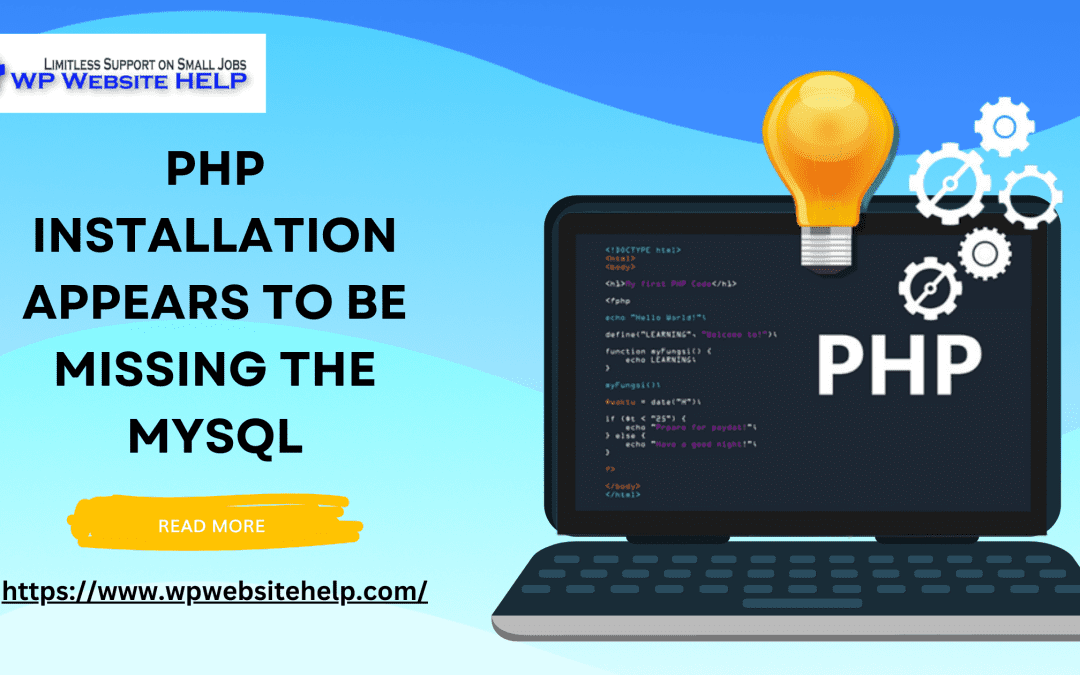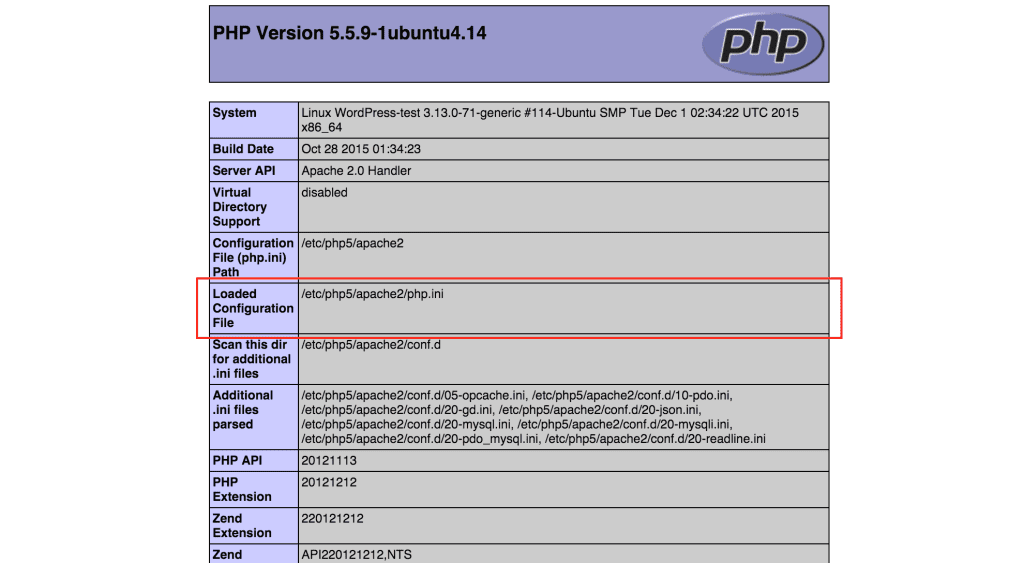PHP Installation missing MySQL in WordPress is one of the errors of WordPress. Like other WordPress error messages, the most you can do to remedy this is to understand the possible causes and the solutions to it.
Here, you’ll know the causes of PHP missing MySQL error messages, and a step-by-step solution to each problem.
Does your PHP Installation appear to be missing MySQL? Take a chill pill, let’s begin from the top.
Causes of the PHP Missing MySQL in WordPress
The error message “Your PHP installation appears to be missing the MySQL extension which is required by WordPress” is a result of using outdated WordPress on the current PHP version (7.0+).
This causes the MySQL on your server to be unable to connect WordPress to your MySQL database.
More possible causes are:
- Outdated PHP Files
- PHP not configured
- MySQL has not been installed
- Outdated WordPress Plugins
#1. Outdated PHP Files
An outdated PHP version(i.e. version 7 and below) is not compatible with the latest WordPress. It returns the PHP missing MySQL stuff.
#2. PHP not configured
If you installed your PHP but didn’t have it configured. You’ll spend all your working hours wondering what a bad cyber day is.
#3. MySQL has not been installed
MySQL is a database that’s crucial for the usage of major features and functions in your WordPress site. If you don’t have it installed, it’s like going to a farm without workable tools.
#4. Outdated WordPress Plugins
Outdated WordPress plugins have old codes in them. They are not compatible with new PHP versions. You’ll always land at the PHP missing MySQL mess.
#5. Outdated WordPress Core File
The outdated WordPress file remains the main cause of PHP Installation appearing to be missing MySQL. You’ll keep reading the error message on your screen if you’re using an old WordPress version with a current PHP version.
“Your PHP installation appears to be missing the MySQL extension which is required by WordPress” is a joy killer. However, it takes no more than a couple of minutes to fix it when you know the cause.
How to Fix it When your PHP Installation appears to be missing the MySQL
By knowing the reasons why your PHP Installation appears to be missing MySQL, you stand a better chance to solve it. Here are five tic-tac-toe solutions to the error message.
- Update WordPress to the current Version
- Update PHP to the current Version
- Configure PHP files
- Verify and Install MySQL
- Update WordPress Plugins
#1. Update WordPress to the current Version
First off, go to your WordPress dashboard (if you still can) and update your WordPress version to the latest. When you successfully enter your WordPress dashboard.
- Inside the Dashboard select Updates.
- You’ll see “An updated version of WordPress is available,” tap Update Now.
- Click Dashboard, and click Updates.
- Click “Update” or “Update all” if you see the option.
Most times you won’t be able to access your WordPress dashboard, you should access the dashboard via the FTP client. To do that:
Visit the WordPress Codex article for step-by-step instructions.
- Download the latest version of the WordPress .zip file. Version
- Unzip the .zip file on your computer
- Access your WordPress server via FTP
- Find your way to the “wp-content folder.”
- Rename the plugins folder to “Plugin.deactivate.” The action will deactivate all existing WordPress Plugins.
- Delete the old wp-includes and wp-admin folders
- Select a new wp-includes and wp-admin Files from the .zip file you extracted.
- Upload files from the new wp-content folder to the old wp-content folder. The action will overwrite the outdated files. Delete replaced files.
- Upload the remaining files to the public_html folder. You’ll find this in the word root directory
- Rename the “plugins. deactivate” file back to “plugins.”
- Visit your WordPress and log in to the admin Page to verify its functionality. If all things went well, you shouldn’t see a prompt to update.
#2. Update PHP to the current Version
The version of your PHP can affect the MySQL error message. Check your PHP health via the WordPress dashboard.
- Inside the dashboard, Select Tools >> Site Health.
- When the Site Health status is up, word press will prompt you to the current version on your PHP. You’ll know if it needs an upgrade.
Image result
You’ll need the FTP client for this method.
- Enter your server via a good FTP client
- Open your public_html folder at the root directory of your WordPress.
- Create a blank file, and name it phpinfo(dot)php
- Add /phpinfo(dot)php to your website’s URL. You should have Something like example site(dot)com/phpinfo(dot)php
- Upload it the come
The result is a list of all the PHP settings on your WordPress site. Also, you’ll see the current PHP version in operation at the top left of your screen. As shown below.
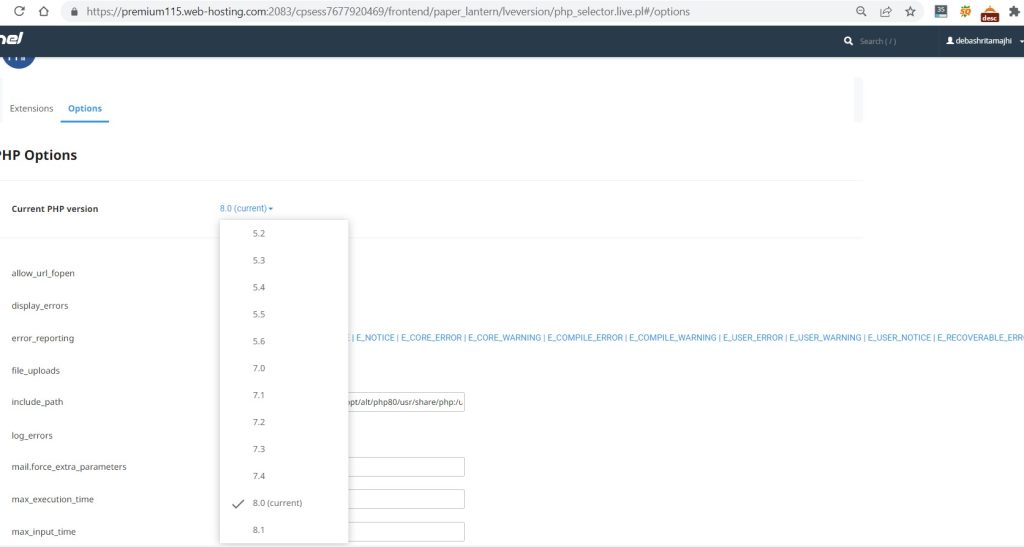
Update your PHP to the latest version of it starting anywhere from 7.0 and below.
#3. Configure PHP files
You should check if your PHP extension Files were configured, if you’re sure it was configured, verify that it was configured correctly. To do so
- Recheck the phpinfo(dot)php file that was loaded in your browser.
- Locate the row with the “Loaded Configuration File.”
- Compare its value to the value in the row labeled “extension_dir.”
If they don’t match, edit your php.ini file to replace it with the correct value.
#4. Verify and Install MySQL
Maybe your PHP Installation appears to be missing MySQL because the MySQL section isn’t installed. This is possible because some Operating systems don’t come with it as default.
Also, If you’re using an older version of PHP, it won’t be compatible. At this point, MySQL hasn’t been deprecated. Anyways, you need to install MySQL manually.
Has this been done with? Go to
- the phpinfo.php file that was uploaded to your browser.
- Locate the “Client API library version”
You should see a decimal number of four digits.
Image result
If the row is blank, MySQL wasn’t installed. If it’s on a lower version, you should upgrade your PHP version.
#5. Update WordPress Plugins
Plugins are software you install into your WordPress site to add special features and functionality. Outdated plugins are similar to outdated core WordPress files. It’s not compatible with the current PHP file.
If you can still log in to your WordPress dashboard, confirm that all your plugins are running their latest versions directly in your dashboard.
To Update your WordPress Plugins you can go directly to the admin dashboard and update now. Most often than not, you won’t be able to access the dashboard. You should enter the dashboard via the FTP client.
- Download the WordPress plugin .zip file. (for a reliable source)
- Unzip the .zip file. On your computer
- Log in to your WordPress server via FTP.
- In the wp-content folder, select the plugins folder.
- Delete the plugin folder you want to update
- Go to the .zip file, select the new file and click “Upload.”
If your PHP Installation appears to be missing MySQL after all is said and done, contact your hosting providers or consult a WordPress expert.
FAQs
Go to the phpinfo.php file that was uploaded in your browser and locate the “Client API library version”. If the row is empty, then MySQL has been installed.
A compatible PHP extension for MySQL is mysqlnd or libmysql, either library works well as there are regular upgrades and Program Support. Learn more
You can fix the mysql error in WordPress, by:
Update WordPress to the current Version
Update PHP to the current Version
Configure PHP files
Verify and Install MySQL
Update WordPress Plugins
You may not be able to single out the MySQL error feedback, however, the lot won’t miss these five:
Outdated PHP Files
PHP not configured
mysql has not been installed
Outdated WordPress Plugins
Outdated WordPress
Wrapping this whole thing up
It shouldn’t alarm you when your website returns error messages. Nothing is wrong with your system, however, you need to make a move to have it fixed.
When your PHP Installation appears to be missing MySQL, take a chill and consult your hosting provider. If you’re reluctant about calling, call a WordPress expert.
However, you can have it fixed by knowing the cause.
When you’re certain of the cause, refer to this article to have it fixed. Do your research, if you so wish.
The rule of thumb is, always use up-to-date WordPress files with up-to-date PHP Files. Good luck.
We are dedicated to sharing useful content for WordPress websites in the business & personal communities. This includes any related topics indirectly related to WordPress, marketing, advertising, e-commerce, technology, or any other online subjects we feel would benefit our readers and customers.
Debashrita @ The WP Website Help Team