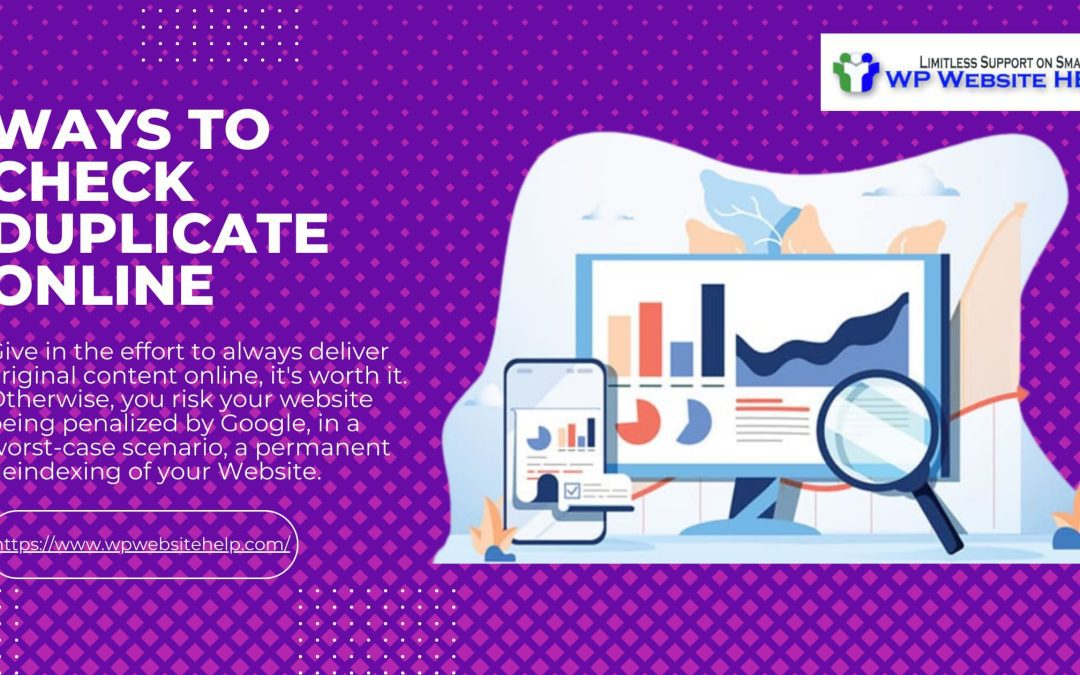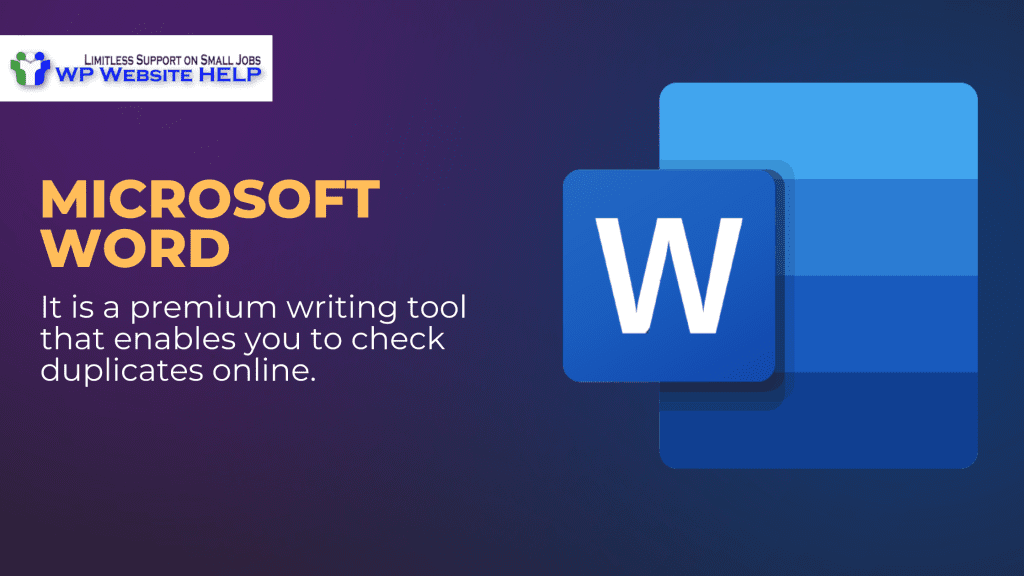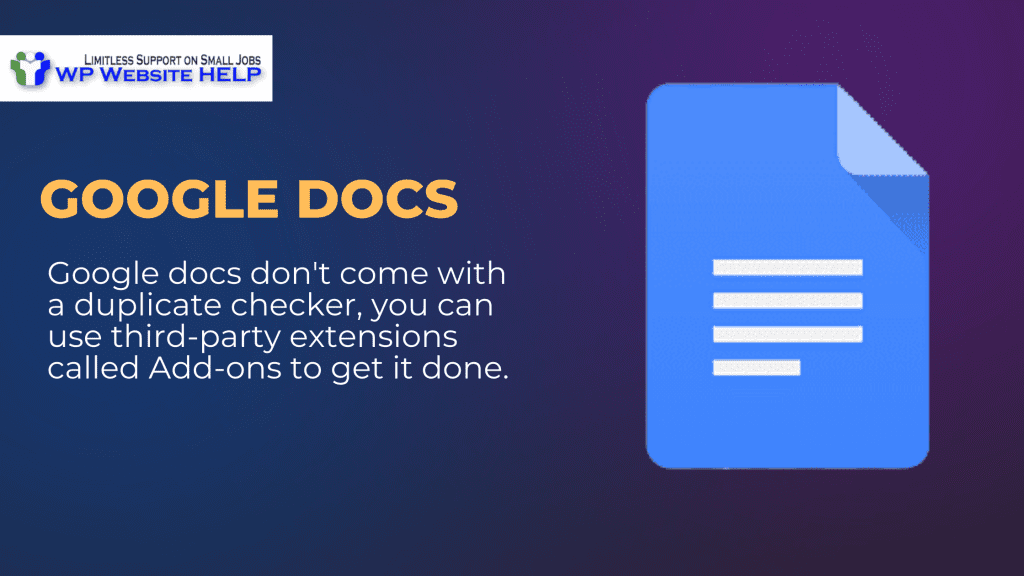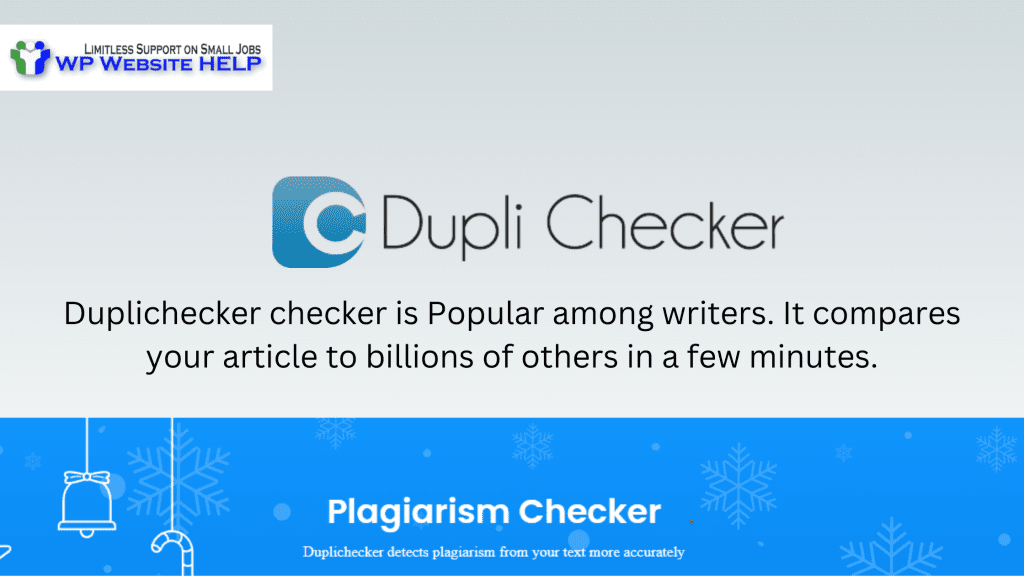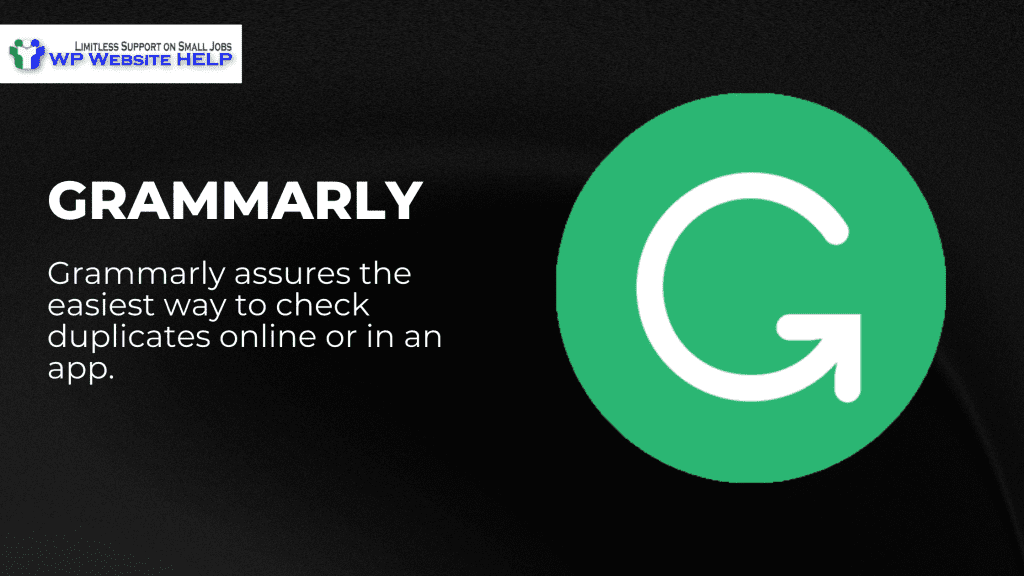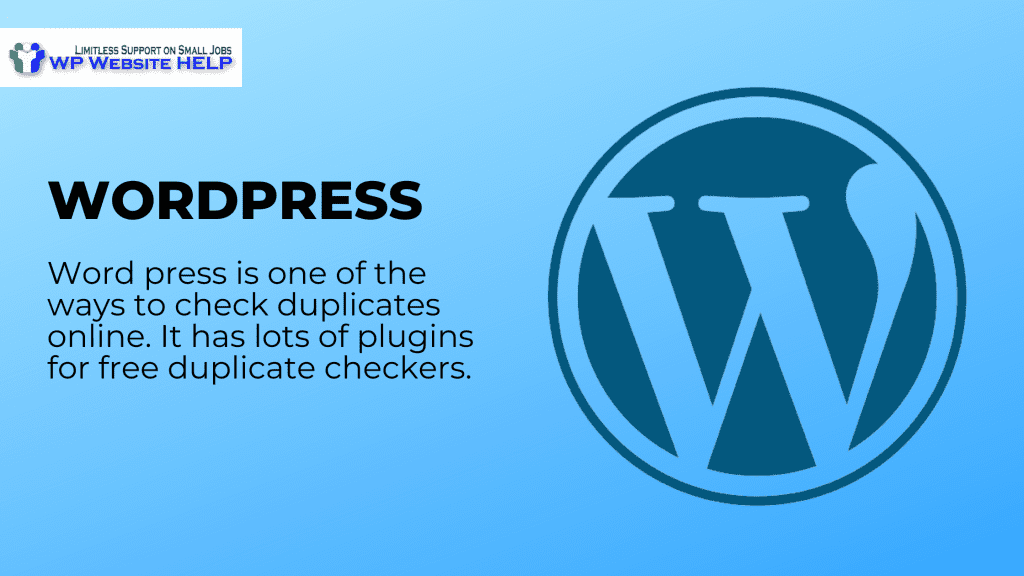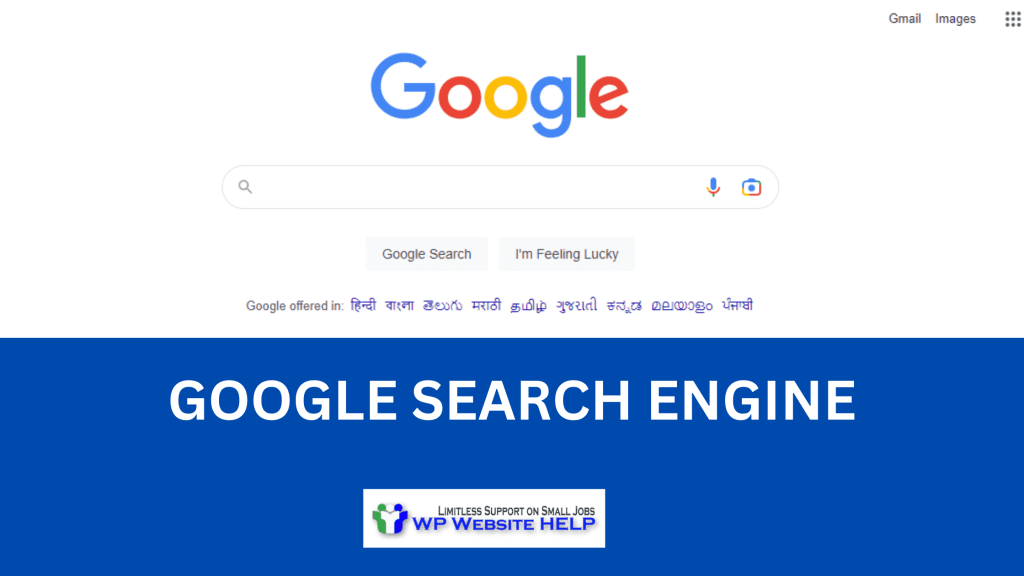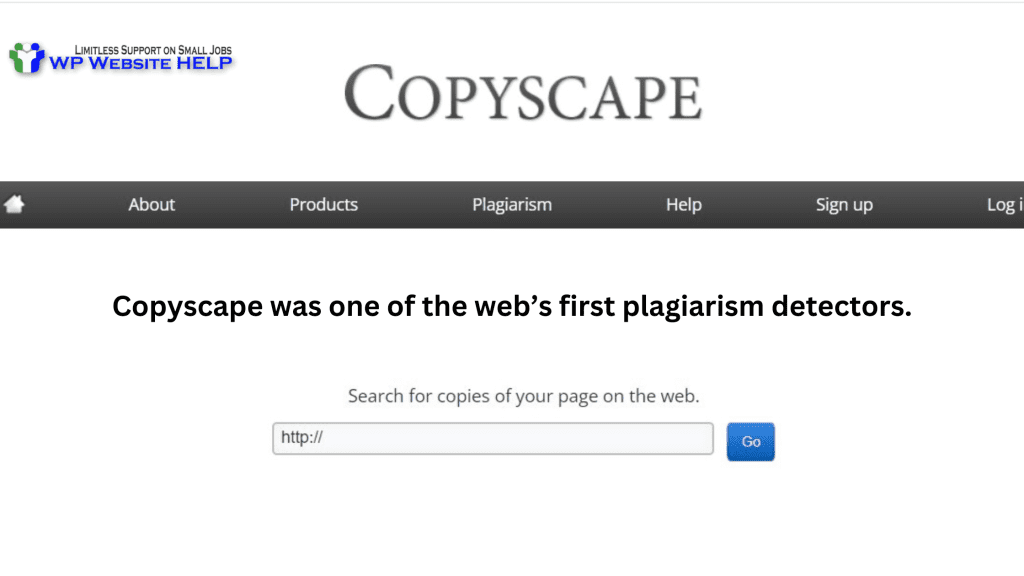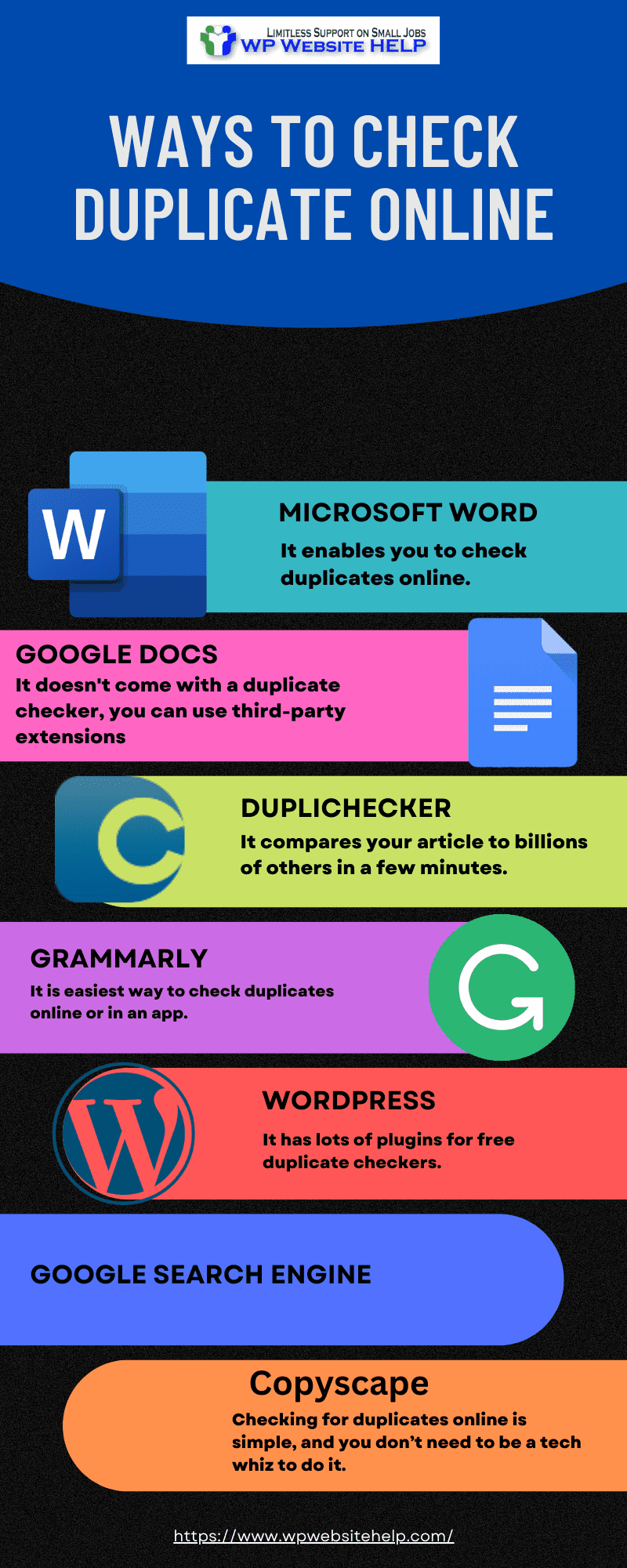Here, I’ll be showing you easy-peasy ways to check duplicates online.
Give in the effort to always deliver original content online, it’s worth it. Otherwise, you risk your website being penalized by Google, in a worst-case scenario, a permanent deindexing of your Website.
You can have 100% authentic and unique article content. Let me show you 7 very easy ways to check duplicates online.
Ways To Check Duplicate Online
1. Microsoft Word
Microsoft>>Word 365 is a premium writing tool that enables you to check duplicates online. You can accomplish this feat by using the “similarity feature” in it.
Follow these steps:
- Open Microsoft and write your article using Word
- At the topmost right on the homepage, click on “Editor”
- Inside the similarity listings, locate “Similarity to online sources” and click the highlighted text to confirm that your work is original
The result will show you underlined areas that imply possible duplicates online. Also, you’ll be provided an excerpt and links from online articles that share similarities with your content.
2. Google Docs
You can look up an article duplicate online using Google docs. Although Google docs don’t come with a duplicate checker, you can use third-party extensions called Add-ons to get it done.
Follow these steps:
- Open and write your article using Google docs
- Under Add-ons, click on Get Add-ons.
- Search for plagiarism checkers in the search bar.
- When you’ve seen an add-on that you like, you install it and check for duplicates with it.
Keep in mind that Google Docs doesn’t have a plagiarism checker, which means you may need to pay for some duplicate checker tools.
3. Duplichecker
Duplichecker checker is Popular among writers. It compares your article to billions of others in a few minutes.
You can have 1000 words checked for free and Up to 10,000 words at once in the paid version.
Follow these steps:
- Copy the article that you’ve written and post it in the space provided on the dupe checker
- Scroll down and touch ReCaptcha, verify your humanness
- Wait for your result to pop out.
After the checking is completed, the duplicate areas in your article will be highlighted in red, and the links to the website Will be provided to confirm them in full. You can download your result in a PDF or word file.
7 Ways to Check Duplicate Online Click To Tweet4. Grammarly
Grammarly is another way to check duplicates online. It comes with a built-in duplicate checker
Grammarly assures the easiest way to check duplicates online or in an app. However, this part of Grammarly is only available to paid users.
Do the following:
- Write your documents in a docx file or Microsoft word
- Go to Grammarly and change the keyboard option to Grammarly
- Open the article that you’ve written.
- Wait for Grammarly to automatically highlight the areas of duplicate and how to fine-tune them.
5. WordPress
Word press is one of the ways to check duplicates online. It has lots of plugins for free duplicate checkers. Also, you have some premium duplicate tools available at monthly fees.
Do the following:
- Open your word press account dashboard
- In the place where you have Plugins, click Add new; you’ll have a search bar display on your screen
- Inside The search bar type ” plagiarism checker” and you’ll have different Plugins displayed on your screen.
- You can click on a plug-in to see more information about It or you can install it already.
- Finally, check your article for duplicates online.
6. Google Search Engine
Another way to check duplicates online is via Google search. However, the Hassle is the repeat actions.
- Open your word file or doc file.
- copy the first ten sentences in your article, put them in quotes(“Example”), and paste them into Google search.
- Click enter and wait for it
If there are any duplicates to your article online, they’ll appear in the search result. Otherwise, only your article should be displayed.
7. Copyscape
Checking for duplicates online is simple, and you don’t need to be a tech whiz to do it. A great tool to use for this task is Copyscape, which has been around since 2004 and is trusted by millions of users worldwide.
Do the following:
- Head over to the Copyscape website, located at www.copyscape.com.
- Enter the URL of your content in the search bar and click “Go”.
- Copyscape will scan the web for duplicate content and return a list of results with links to any suspicious content.
- Carefully review each result and take action if any content is found to be duplicated in violation of your copyright.
- You can also use Copyscape’s Plagiarism Checker tool to search for text-based duplicate content without providing a URL. To do this, simply paste the text into the search bar and click “Go”.
By regularly checking for duplicates online, you can help protect your content and make sure it is safe from plagiarism or copyright infringement. If you find any matches, take action to remove them as soon as possible to ensure your work remains original and unique. With Copyscape, you can easily keep track of your online content and make sure it is being used correctly.
FAQs
There are many ways to do so, one is to use the DMCA badge on your website. See more
Final Thoughts
You can have 100% of your content.
It’s the one way for your site to rank high at Google SEO and land organic traffic and clientele.
There are many ways to check duplicates online, however, you should only opt for the best practices which are aptly listed above for you.
If you don’t mind the hassle, Check duplicates online using Google Search Engine.
Finally, you should protect your work against content plagiarism.
Read Also: User-Generated Content & How to Use it on Your WordPress Website
We are dedicated to sharing useful content for WordPress websites in the business & personal communities. This includes any related topics indirectly related to WordPress, marketing, advertising, e-commerce, technology, or any other online subjects we feel would benefit our readers and customers.
Debashrita @ The WP Website Help Team