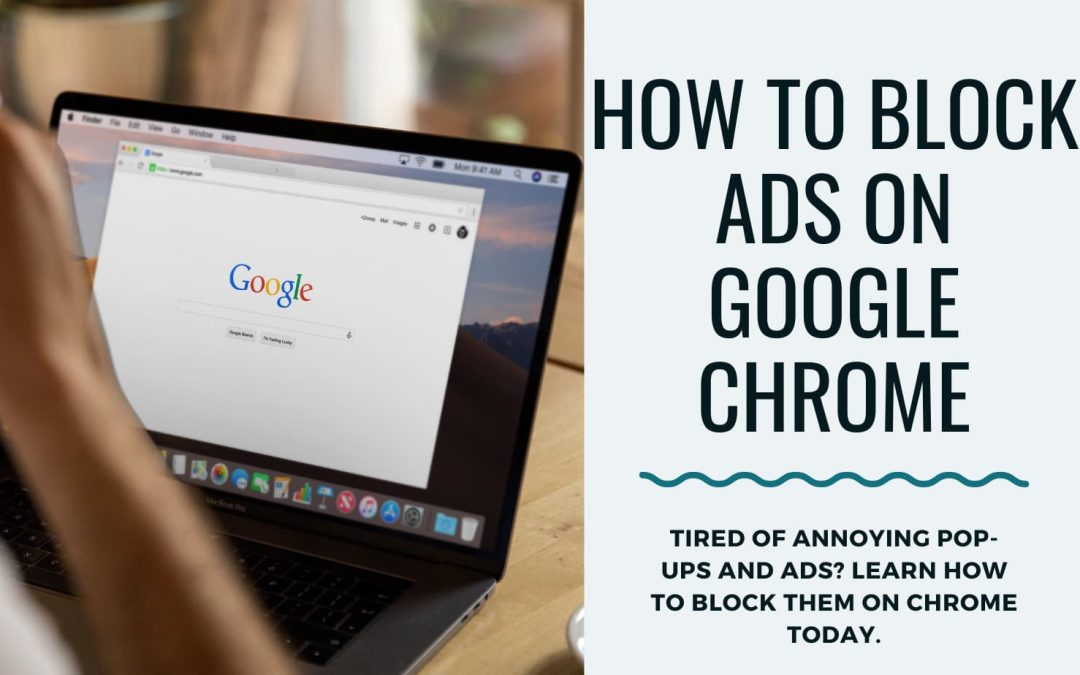Ads get on the nerves, pop-ups and banner ads are most annoying, especially when you’re in the fast lane for information.
Unfortunately, you can’t stop the website from running their ads, that’s how they generate leads and ads are part of the browser experience.
However, as the saying goes, you can’t stop birds from flying over your head but you can stop them from nesting.
Google Chrome features inbuilt settings that block out intrusive ads. However, Keeping the pop-ups and banner ads out requires specific VPNs, extensions, or third-party apps.
The catch is that browser experience differs between mobile and desktop users meaning the medium or tools for blocking ads differ slightly.
This post will take you through steps on how to block Ads on mobile and desktops using their inbuilt settings.
Also, you’ll get to know how to block Ads on Google Chrome Using Adblock extension.
Why you Should Use Adblock in Chrome Browser
Blocking of ads and everything that follows.
Any stupid person knows that brands, companies, and individuals now market online, at every turn. So pop-up ads, banners, and intrusive ads are part of the internet life.
So the first thing an ad blocker does is block it for smoother web surfing.
Some websites have bots, such that when you click on ads, your data such as interest, behavior, age, sex, etc is utilized by the company for personalized targeting – More popups and banners; more annoyance.
Adblockers can detect malicious pop-ups and save you from malware attacks by keeping such ads from your view.
Block Ads in Google Chrome Using Inbuilt Settings – Mobile and Desktop
Google Chrome on mobile may have a slight difference from the desktop but they offer similar navigation and features. Here’s how to activate the ad block on your Mobile and desktop:
- Launch Google Chrome: Your chrome symbol is a color wheel of green, yellow, and red surrounding a blue nucleus after the white ring.
- Click on the Menu Dots: Locate the 3 dots on the top right hand, for some mobile, you’ll see a home symbol instead. When you click it, navigate to “Settings “
- Locate ‘Advanced’: after clicking the settings, locate ‘advanced,’ and click on it; some mobile or desktops already have the options under advanced displayed.
- Click ‘Site Settings’: Under the Advanced pop-ups click “Site settings” and look out for ‘Privacy & Security’.
- Choose the ads section: here’s where you’ll see various blocking options, select the appropriate one.
Block Ads in Google Chrome Using Adblock Extension
There’s so much Chrome inbuilt settings can do. For maximum blockers, you need an Adblocker extension, VPN, or third-party apps – we are focused on ads blocker extension now, and Here are the steps to achieving this:
- Lunch the Chrome Browser: Do I still need to tell you how the Chrome browser looks? Now you know, turn it on.
- Goto the Chrome ad-block site: visit https://getadblock.com/ in Chrome’s address bar.
- “GET ADBLOCK NOW”: when you land on the Web page, your next step is to click the “get adblock now” command which will lead to the adblock extension page.
- Add the Adblocker extension to your Chrome Browser: On the Adblock Extension page, click on “Add to Chrome”, this will successfully Adblock Extension to your Chrome browser.
— If you are successful, you’ll see the Adblocker in the ads extension area. You’ll know when you see the little hand and a red stop sign on the top right of the browser.
How to Activate Ad Blocker Extension on Your Chrome Browser
Here’s how to activate the Ad Blocker extension:
- Click on the hand symbol for a drop-down menu, then select settings and click options.
- Check out the appropriate options for your browsing and save them.
That’s it and that’s all. You have successfully activated your ads blocker on your Google Chrome. Enjoy the ride.
3 Timeless Google Chrome Adblock Extensions
Here are the top 3 ad blocker extensions for Chrome browser:
#1. AdGaurd AdBlocker
AdGaurd Adblocker blocks all types of ads including banners, pop-ups, intrusive, malware, publishing, etc.
It’s rugged at blocking Facebook ads, YouTuber ads, and ads from any websites that you’re browsing.
It’s best at keeping your data from search trackers and bot ls, your data is safe with you.
#2. Fair Adblocker
This is a freemium adblocker extension for Google Chrome.
Fair Adblocker offers fast and safer browsing by keeping out malware, pop-ups, trackers, and other annoyances. All you get is smoothie UX.
#3. AdLock
Take Adlock with you for a comprehensive browser experience and heightened UX.
With Adblock, safe and free browsing is the promise. It sucks on all types of ads.
Also, it blocks video and audio ads from YouTube, Spotify, Facebook, Pinterest, and other social media networks.
FAQs
#1. What are the best ads blocking VPN for Chrome Browser?
Out of the thousands, here are the 5 best Adblocker VPNs for Chrome Browser:
- WindScrbe – best VPN with an ad blocker.
- CyberGhost – ad block VPN with unlimited connections.
- TotalVPN – affordable and effective ad-blocking VPN.
- NetShield – a great VPN for blocking ads.
- Proton – a robust ad blocker VPN.
#2. Are adblockers illegal?
No, as blockers aren’t illegal. They’re a tool used to limit unwanted ads that usually slow down browser speed and hinder UX. What is illegal is an ad blocker detection script. These are straight to spyware and aren’t ethical spying on users’ devices.
Conclusion
Google Chrome iOS is arguably the overall best for browsing.
Chrome features 2 major ways to block Ads for the browser such as using the inbuilt settings to turn off and on whether you should experience ads from certain websites or bots.
The next is to get the Adblocker extension. Another means of blocking Google Chrome ads is by installing a VPN or downloading third-party apps.
If you’re still wondering “Which is the best Ad Blocker for Chrome?” Adblockers extensions and up to 70% of these extensions are free.
For maximum experience, I’ll advise you to try out the premium adblocker extension.
Read Also: Ways to Find any Email Address and get Leads
We are dedicated to sharing useful content for WordPress websites in the business & personal communities. This includes any related topics indirectly related to WordPress, marketing, advertising, e-commerce, technology, or any other online subjects we feel would benefit our readers and customers.
Debashrita @ The WP Website Help Team