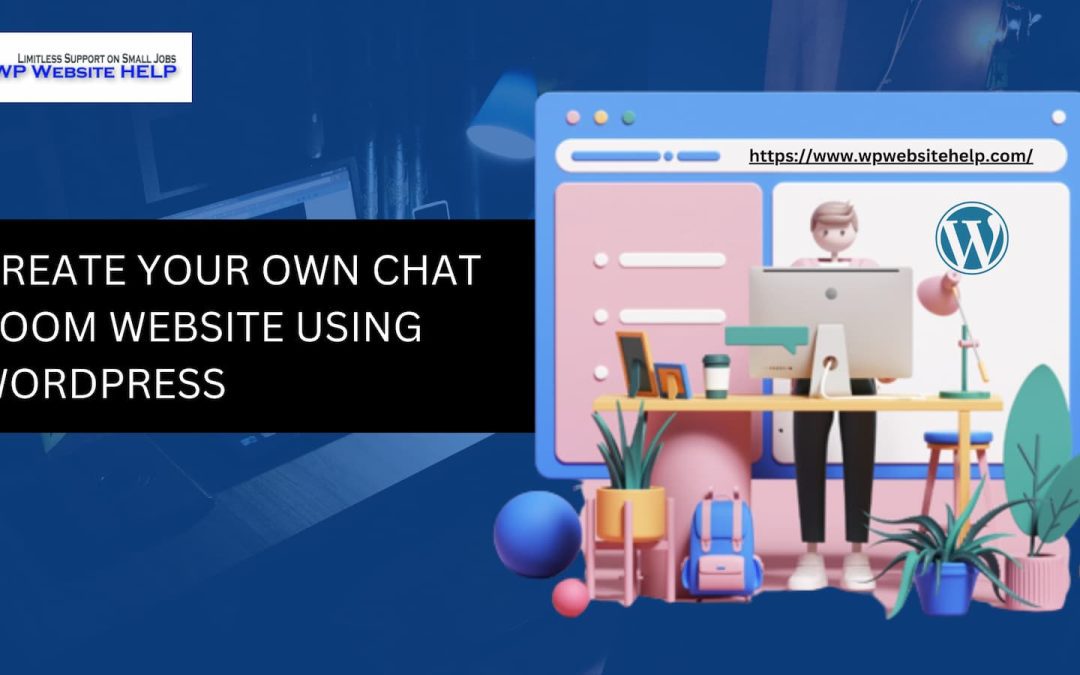Have you ever wanted to create your own chat room website? A place where people can connect, share ideas, and have conversations about topics they’re passionate about? With WordPress, you can easily create your chat room website without any coding or technical knowledge.
In this article, we’ll guide you through the steps to create your chat room website using WordPress. Let’s begin!
What is a Chat Room Website?
A chat room website is a virtual space where people can connect through chat messages. Chat rooms can be public or private, and they can be used for a variety of purposes, such as online communities, support groups, or team collaboration.
A chat room website can be a great way to build a community around a common interest, provide a platform for people to connect, and foster a sense of belonging.
Is a Chat Room Necessary?
While chat rooms are not essential for every website, they can be a valuable addition to your site if you want to engage your audience in real-time conversations.
Chat rooms can help you build a community around your brand or topic, provide a space for customer support, and allow people to connect on a more personal level.
If you have an online business, a chat room can also help you provide real-time support to your customers, which can improve customer satisfaction and loyalty.
Steps to Build a Chat Room With WordPress
To create a chat room website with WordPress, you’ll need to follow these steps:
Step 1: Choose a Web Host and Domain Name
Before you can start building your chat room website, you’ll need to choose a web host and domain name.
A web host is a service that stores your website files and makes them available on the internet, while a domain name is an address people use to access your website.
There are many web hosting providers to choose from, but we recommend using GreenGeeks, as they offer reliable and eco-friendly hosting services. To choose a domain name, pick a name that is memorable, easy to spell, and relevant to your site’s topic.
Step 2: Install WordPress
Once you’ve chosen a web host and domain name, you’ll need to install WordPress.
Do you know that WordPress holds about 40% of all websites on the internet, and it is free of charge?
Most web hosts offer a one-click WordPress installation, so you can easily install WordPress without any technical knowledge.
Step 3: Choose a Chat Room Plugin
To create a chat room on your WordPress site, you’ll need to choose a chat room plugin.
A plugin is a software module that provides exclusive functions to enhance the overall performance of your website.
There are many chat room plugins available for WordPress, but we recommend using either WP Live Chat Support or Chatwee. WP Live Chat Support is a simple and easy-to-use plugin that allows you to add a chat box to your site, while Chatwee is a more feature-rich plugin that offers real-time chat, group chat, and private messaging.
Step 4: Install and activate the Chat Room Plugin
Once you’ve chosen a chat room plugin, you’ll need to install and activate it on your WordPress site. To do this, go to your WordPress dashboard, click on “Plugins” and then “Add New.” Search for the chat room plugin you’ve chosen, and then click on “Install Now.” After installation, click Activate. At this point, your site is live.
Step 5: Customize Your Chat Room
After you’ve installed and activated your chat room plugin, you’ll need to customize it to match your site’s branding and design. Most chat room plugins come with customization options, such as changing the colors, fonts, and layout.
You can also add your own logo or background image to make your chat room more unique. Take some time to explore the customization options available with your chosen plugin and make sure your chat room matches the look and feel of your site.
Step 6: Test Your Chat Room
Before you launch your chat room to the public, it’s a good idea to test it to make sure everything is working properly. Invite a few friends or colleagues to join your chat room and test out the chat features. Make sure messages are sent and received correctly, and that any additional features like private messaging or file sharing are working as expected.
Step 7: Launch Your Chat Room
Once you’ve tested your chat room and made any necessary adjustments, you’re ready to launch it to the public. Add a link to your chat room on your site’s navigation menu or create a dedicated page for it. Encourage your audience to join and participate in conversations, and make sure to moderate the chat to keep the discussion respectful and on-topic.
2 Best Plugins To Use in Creating a Chat Room With WordPress
WP Live Chat Support – WP Live Chat Support is a simple and easy-to-use chat room plugin for WordPress. It allows you to add a chat box to your site, which can be customized to match your site’s branding and design. WP Live Chat Support also comes with features like offline messaging, file sharing, and user analytics.
Tidio – Discover Tidio, the ultimate all-in-one customer experience solution. Engage with your audience using live chat, benefit from AI chatbots for instant responses, and connect through multiple channels seamlessly. Enhance your customer support and interactions with Tidio. Try it today!
FAQs
Can I create a chat room website without coding knowledge?
Yes, you can create a chat room website using WordPress without any coding knowledge. WordPress is a user-friendly content management system that allows you to build a website without writing any code. There are also many chat room plugins available for WordPress that can be installed and customized without any technical knowledge.
Can I moderate my chat room to keep the discussion respectful and on-topic?
Yes, most chat room plugins come with moderation tools that allow you to control the conversation in your chat room. You can set rules for your chat room, monitor messages, and ban users who violate your chat room guidelines. Moderating your chat room is important to ensure that the conversation remains respectful and on-topic.
How can I promote my chat room website?
To promote your chat room website, you can add a link to your site’s navigation menu, create a dedicated page for it, and share it on social media platforms. You can also encourage your audience to join and participate in conversations by offering incentives or rewards. Collaborating with other sites or influencers in your niche can also help you reach a wider audience.
Conclusion
Creating your chat room website using WordPress is a great way to engage your audience and build a community around your brand or topic. With the right web host, domain name, and chat room plugin, you can easily create a chat room website without any coding or technical knowledge. Just follow the steps outlined in this article, and choose a chat room plugin that suits your niche, audience, and general needs.
Read Also: 9 Best WordPress Live Chat Plugins
We are dedicated to sharing useful content for WordPress websites in the business & personal communities. This includes any related topics indirectly related to WordPress, marketing, advertising, e-commerce, technology, or any other online subjects we feel would benefit our readers and customers.
Debashrita @ The WP Website Help Team