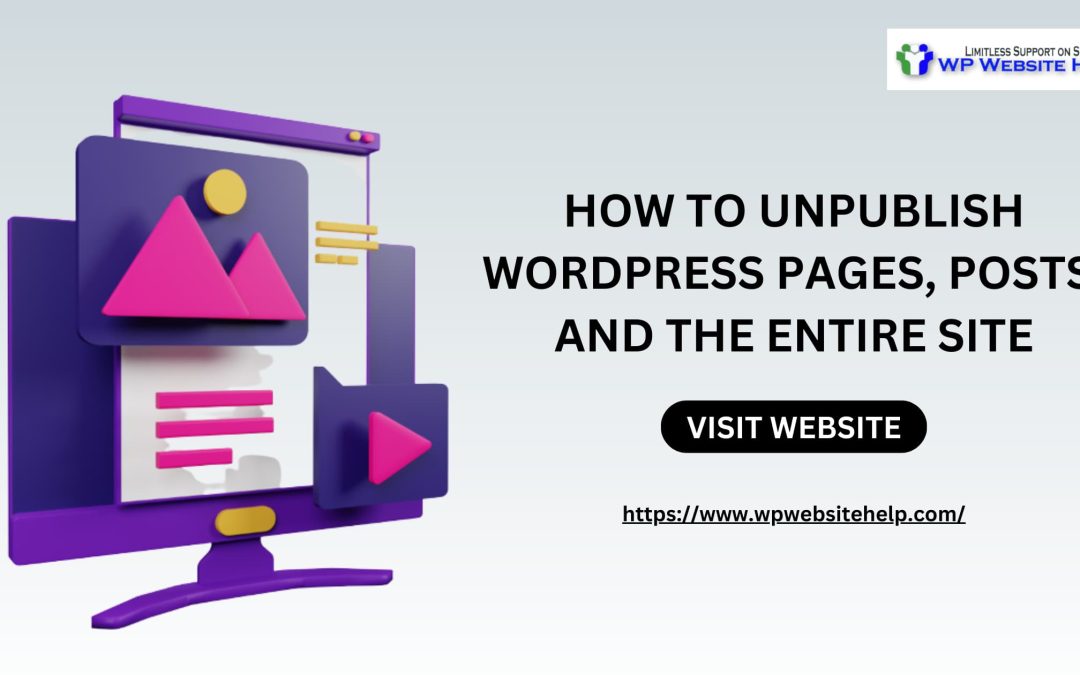You may want to get your WordPress website temporarily offline for a few reasons like fixing a bug. And circumstances like your website being in maintenance mode, a private blog, or personal issues with the network. However, if it’s not likable in the public eye you have to keep it from the public’s eyes.
There are many ways you can offline your WordPress site. Sometimes, it can be putting up a “coming soon” page. This will inform your visitors that the page is temporarily unavailable. You can also put a passcode to check on users at the directory server level.
Here, I’ll show you how to unpublish WordPress pages, posts, and the entire site.
How to Unpublish WordPress Pages, Posts, and the Entire Site
Here, you’ll be learning ways to unpublish WordPress pages, posts, and the entire site by knowing:
- How to Unpublish WordPress Site via Hosting
- How to Unpublish WordPress Post
- Using Password Plugins to Protect Your WordPress Website
- How Permanently Unpublish your WordPress site
- Permanently Unpublish your WordPress site via Dashboard
- How to Back up Your Website
How to Unpublish WordPress Site via Hosting
The action removes your WordPress site URL from search engines. Your sites won’t appear when something similar to your niche is searched. However, it can be accessed by third-party archives on the web.
Follow the steps below to Unpublish your WordPress site:
- Enter your WordPress hosting account;
- Select the site you wish to unpublish;
- Navigate to manage and Select settings>>privacy;
- You will see a screen that displays Coming Soon, Private and Public, and Select coming soon. This will leave your page on the coming soon mode to your clients, this is a clear notice that your page is temporarily unavailable.
- If you choose private, your site will be accepted only.
- The public will make your site accessible to your site’s visitors as usual.
- If you think the box is between private and public, search engines won’t see your site for indexing.
How to Unpublish a WordPress Post
You can Unpublish an isolated post from your WordPress website, and it’s pretty easy. To do so:
- login to your administrative dashboard
- Open the page that you wish to remove.
- Click on ‘Switch To Draft’ at the topmost right of the block editor.
- Confirm if you want to publish a post from the pop-up option by clicking ‘Ok’
- That page is in draft mode already.
Using Password Plugins to Protect Your WordPress Website
First off, a complete deletion of a WordPress Post or site tolls negatively on your SEO ranking which will hurt your ROI. It’s sheer wisdom that you put a Password barrier to your WordPress account.
Only the visitors with the code or a direct link to an image or article will be able to access some aspects of your site. This will Protect your website from Intruders and it’ll hide it from engine crawlers. Sounds like a good idea, yeah?
You can use any of the free plugins to achieve this purpose, one of which is “Password Protected“. It’s targeted at securing your entire website or isolated pages and posts.
- Download, install and activate the plugin
- Go to Settings and select ‘Password Protected’ to configure the Settings
- Enable the Password Protected plugin Status to secure your entire site.
- You can modify the site’s password, and permissions also.
- Save the changes that you’ve made.
Anyone without the password won’t have access, they’ll be stuck at the password screen.
Using Password Plugins to Protect Your WordPress-Specific Post
There’s a built-in plugin in WordPress that you can use to protect isolated posts from the public’s eye. Such Plugins are e-commerce plugins. An example is WooCommerce.
Follow these steps to utilize the Plugins:
- Enter your WordPress admin dashboard and select the Add new post button.
- Inside the editor, navigate to the visibility sidebar at the right
- Select Public, and determine whether your post should be private, public, or Protected
- If it’s needed, create a strong password, click Ok
Permanently Unpublish your WordPress site
For any reason you don’t wish to continue with your WordPress website, you can make away with a few guided steps.
Here is how to delete your website via the web hosting Account:
- Login to your WordPress.com hosting page
- Click on ‘My Site >>Manage >> Settings’
- Navigate to ‘Delete the Site Permanently.’ at the bottom of the page.
- Click ‘Export Content: this is to back up your site for recovery.
- Re-enter your site URL and click ‘Delete this Site’
- Say ‘banana’
- You’re gone.
An alternative to this is;
Permanently Unpublish your WordPress site via Dashboard
Permanently Unpublishing your WordPress site via WP admin is more like bulk deletion. Here you delete all posts, tags, categories, and media files present on your site.
To so so:
- Enter your WP admin Dashboard
- Navigate the left-hand menu for the items you wish to get rid of. Something like this:
- Select all posts
- Select all Pages
- Select post Categories
- Select post Tags
- For the Media Library, select the list icon, not squares
- After you’ve ticked on the items you want to select, click on Bulk actions
- Click on move to trash
- You’re done.
However, there might be a change of heart, and that’s why you should back up your website.
How to Back up Your Website
Backing up your website will save you the pain of starting afresh. For good, you have wanted to Unpublish your site, but for greater reasons, you may want it back. Who knows, whether you think it’s necessary or not, always back up your WordPress account.
The good news is that current WP hosting services do automatic period backups to your file. Meaning, you’re safe if, by emotions or mistake, you hit the delete button. But, you may cry if you hadn’t that feature enabled tho.
An alternative Is to use WordPress Search Backup Plugins to save your website content. Or you could do that manually.
Blog posts and pages are stored in the MySQL database, you should save the data manually in the local directory. You can achieve this using the FTP client.
People Also Asked
You can always recover your WordPress Account when deleted and if you have it backed up. However, you won’t be able to recover it if you accidentally delete it without a prior backup. That’s why it’s advised to activate the automatic periodic backup feature.
There may be a bunch of Word press plugins for Unpublishing out there, but here are the best:
PPP
PPWP-pro
Closing it Up
It can be interesting and stressful to want to hide your page views temporarily or Permanently from the public. Maybe you want to add up newer features and in the process, you don’t want some kind of interference. On the bad side, you want to fix a bug or try to get your WordPress out of maintenance mode.
Yours could be something more spectacular, but knowing how to unpublish WordPress pages, posts, and the entire site is a must-know practice. If you’re not clear on this, kindly contact a professional.
Read Also: Best WordPress Magazine Themes
We are dedicated to sharing useful content for WordPress websites in the business & personal communities. This includes any related topics indirectly related to WordPress, marketing, advertising, e-commerce, technology, or any other online subjects we feel would benefit our readers and customers.
Debashrita @ The WP Website Help Team