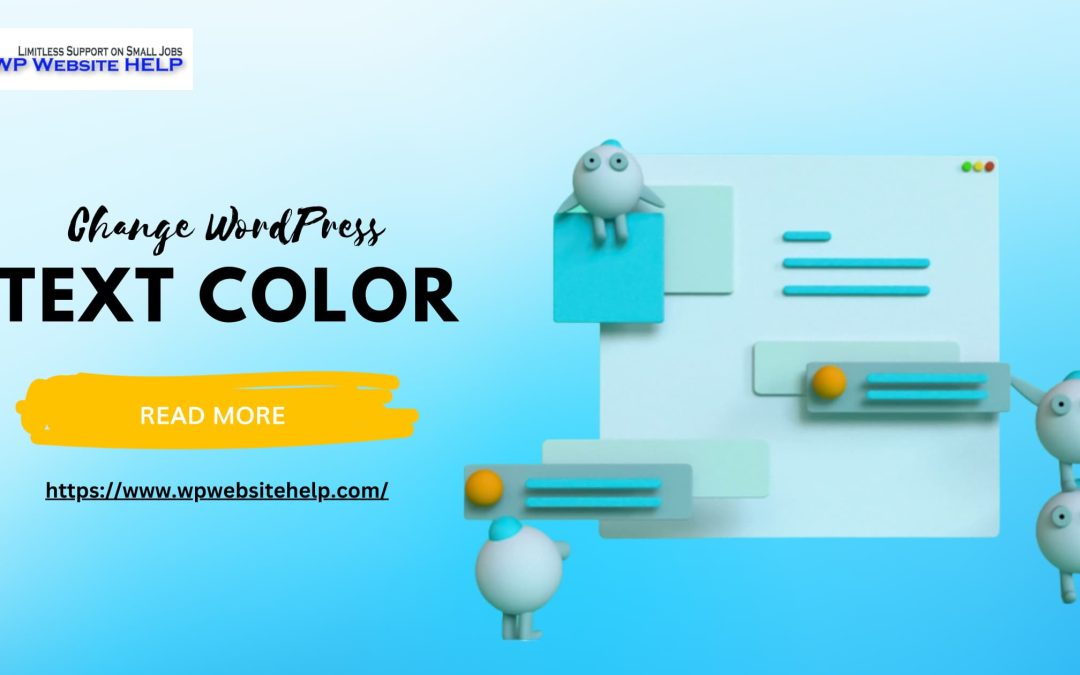As a WordPress site owner, it’s among the best practices that you know how to change WordPress text color. This will improve your website appearance and consequently, clients’ stay time will skyrocket. You’ll rank on SEO, in the long run, with high ROI.
There are reasons you may want to change your WordPress text colors. It could be because using creative colors for diverse subheads creates a positive impression. Or sometimes, you may want to change the text font on the whole site.
Recently, I learned that some people find the default WordPress text color unattractive and boring. While some just like to see a different color other than the traditional WordPress text color.
Yours may be something out of the box. This article is aimed at showing you 4 ways to change WordPress text color. It’s easy.
4 Ways to Change WordPress Text Color
Hey you, check out the 4 ways to change WordPress text color:
- Visual Editor
- Theme Customiser
- The CSS code
- Tweaking color via Elector
#1. Visual Editor
I started with the visual editor because changing the WordPress text color.
Login into your dashboard and do the following:
- Open the post that you want to change the text color;
- On the upper right, click on the toolbar toggle. Now you’re on the row displaying many editing tools. Locate the color editing tools;
- Highlight the text that you want to change color;
- Click on the “A” icon, and Select the color of your choice;
- Click “custom” If you wish for a different color concept, you’ll see a plane color with different shades;
- Select the shaded part that Satisfies your taste;
- Click OK to Save your changes;
- Select “Update” to finalize the process.
#2. Theme Customizer
Use the theme customizer to change the text color of the entire site.
A catch is, that not all themes will support changing the font color. To make sure which theme is customizable, go to the “Customisation” section under “Appearance” in your WP dashboard.
The goal is to locate the theme that has the color menu for texts. When you locate a compatible theme like OceanWP, do the following:
- Enter your dashboard, locate Appearance, and select Customize;
- Navigate downwards, and Select typography. Here you’ll see other editing tools like:
- Body
- Heading 1
- Heading 2
- Heading 3, etc
- Select Body to edit the body color of the text;
- Tap on the Color selector, and pick up your fave color;
- Hit publish and have a new look throughout your page.
#3. The CSS Code
A hassle with some theme customizers is that they may not serve your requirements.
You may not find any theme customizer that can change the text color on your entire site.
That’s why I opt straight for the CSS code. It performs a similar function as any theme customizer would. Also, the CSS codes always deliver. Use the CSS code like this:
- Log on to your dashboard, locate Appearance, and select Customized;
- Get to the bottom of the options and Select Additional CSS.
The next step is pretty obvious:
Copy the following code p { color:#990000; } and paste it in the CSS code box.
The above code will return a dark red text color throughout your entire site. You can manipulate the 6 digits to get different color concepts.
However, the prefix ‘p..” means that only normal text was changed. To change the paragraph text color, use h2 { color:#990000; }. You’ll be changing the subhead colors with H2 tags throughout your site.
#4. Tweaking Colors via Elementor
Let’s discuss the chief.
Who doesn’t look upon the almighty Elementor, praising it to be the holy Grail of website building? I do, its dragged-and-drop capabilities to build and design websites from scratch to finish are top-notch.
Interestingly, tweaking your WordPress text color via Elementor is a breeze as it takes only a few seconds to come out all flashy.
To tweak your WordPress text color, you’ll utilize your Elementor widgets. That’s where the tools to edit and change WordPress color and typography color hide.
Go to:
- Widget Setting >>Style tab.
- Click on edit and you’ll have access to the typography. Here you can edit and change WordPress text color, text size, family, and text style
Elementor Text Tools and Highlights
The text tools of the Elementor are similar to the typical Microsoft Word text properties. It has similar explanations, and you’ll master it in almost a blink of an eye.
They’re highlighted Below:
Inside Text style:
- Text Color: This is to choose your favorite text color.
Inside Typography:
- Family: Select the family you like;
- Font Size: Choose how large or small text appears.
- Font Weight: Determine the weight of your text;
- Font Style: You’ll find styles like italics, oblique, and normal styles;
- Decoration: This is to choose what extra characters your text would display;
- Line-Height: Movement to the right increases the line, move to the left diminishes it;
- Letter Spacing: The slide bar determines the amount of space a letter is from the other.
People Also Asked
Generally, the WordPress text default color is jet black. However, the theme that you select to work with at the moment will function with its coloring. You can always have it customized to soothe your preference.
There are thousands of WordPress themes that are highly customizable. However, for a head start, Consider the following themes:
Spacious
Flash
Suffice
Astra
Neve
OceanWP, etc
Check out some major CSS color codes for WordPress text that you can use to make your site come alive:
Black: # 000000
gray: #808080
Silver: #c0c0c0
white: #ffffff
maroon: #800000
red: #ff0000
purple: #800080
fuchsia: #ff00ff
green: #008000
lime: #00ff00
olive: #808000
yellow: #ffff00
Navy: #000080
blue: #0000ff
teal: #008080
aqua: #0000ff
orange: #ffa500, etc
A straight-up, “No.” No one will drag you to court for not using color text on your website. However, skillful use of font colors on your site appeals psychologically. It enhances navigation and visitors’ stay time.
Also, It entertains clients’ eyes, making them hungry for the latest view.
Beyond the excitement, longer stay time on your site makes Google SEO work in your favor. And you have a high ROI.
Conclusion
As I said earlier, no one is dragging you to court for not using text colors on your WordPress website. It’s okay if you don’t change WordPress text colors.
However, don’t glitch with jealousy when you see Peterson’s site landing more visitors with high stay time than yours.
Regardless of whether you guys are in a similar niche probably you are the better writer. It all boils down to who’s site is easier to navigate and whose page is catchy at first sight.
Wait;
Were your questions answered?
Kindly request it or do your research if any areas weren’t touched on in this article,
If you’re down to this whole WordPress text color thing, then consider the four methods to change WordPress text color.
Read Also: Best WordPress Magazine Themes
We are dedicated to sharing useful content for WordPress websites in the business & personal communities. This includes any related topics indirectly related to WordPress, marketing, advertising, e-commerce, technology, or any other online subjects we feel would benefit our readers and customers.
Debashrita @ The WP Website Help Team