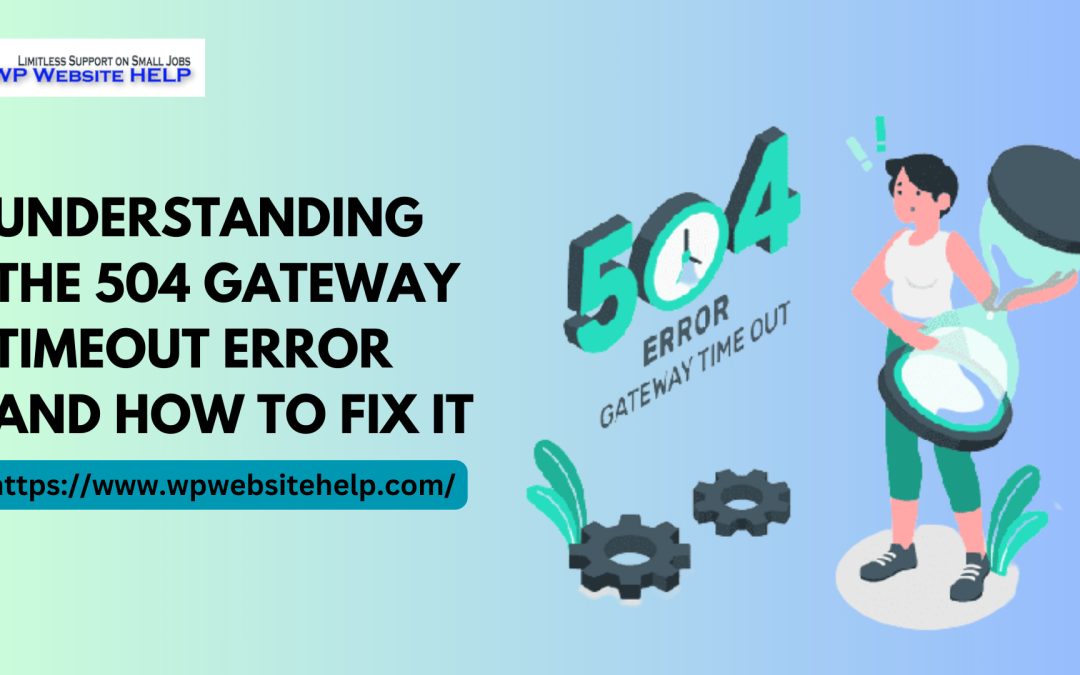The 504 Gateway Timeout Error is an HTTP status code that indicates a server failed to receive a response from an upstream server or application within a specific time frame.
This error message is often displayed as “504 Gateway Timeout” or “504 Error” and can be encountered on various websites and web applications.
Understanding the common causes of this error, how to troubleshoot it, and implementing the best practices to avoid it can help minimize disruptions to your online experience. And this article is aimed at satisfying those thoughts.
What are the Possible Causes of 504 Gateway Timeout Error
Several factors can cause the 504 Gateway Timeout Error. One of the most common reasons is a slow server response time or an overloaded server, which occurs when the server cannot handle the incoming traffic.
This could be due to a sudden surge in traffic, poorly optimized code, or insufficient server resources.
Network connectivity issues, such as DNS resolution failure, congestion, or a faulty load balancer, can also lead to the 504 Gateway Timeout Error.
SEO Impacts of the 504 Error Variations
Your computer or website will return the 504 error message when there is a late response or failure of data exchange from another server.
This error can hurt SEO by preventing search engine crawlers from accessing your website and indexing its content.
Here are some of the SEO impacts of the 504 error variations:
Slow Website Speed: The 504 error can occur if your website takes too long to load or respond. Slow website speed can frustrate your customers and will always result in a poor user experience and lower search engine rankings.
Crawl Errors: Search engine crawlers may encounter a 504 error when accessing your website’s pages. This can result in crawl errors and prevent search engines from indexing your content.
Decrease in Search Rankings: If search engines cannot crawl and index your website’s content due to a 504 error, your search rankings may decrease over time. Worse side of it; you lose organic traffic and conversions.
Negative User Experience: A 504 error can lead to a negative user experience for your website’s visitors.
If your website is frequently down or slows to respond, visitors may become frustrated and choose to leave your website, resulting in a higher bounce rate.
HTTP 504 Error Variations
The HTTP 504 error message occurs when a server fails to receive a timely response from another server, typically a proxy or gateway server. Some common variations of the HTTP 504 error message include:
504 Gateway Timeout:
This is the most common variation of the HTTP 504 error message, and it occurs when a server acting as a gateway or proxy times out while waiting for a response from another server.
504 Error: Gateway Timeout:
This variation of the HTTP 504 error message is similar to the first one but includes the word “error” to indicate a problem with the gateway or proxy server.
HTTP Error 504 – Gateway Timeout:
This variation of the HTTP 504 error message is more descriptive, indicating that the error occurred because the gateway or proxy server timed out while waiting for a response.
Gateway Timeout (504):
This variation of the HTTP 504 error message is more concise, simply indicating a gateway timeout without providing additional information.
504 Gateway Timeout:
This variation of the HTTP 504 error message is similar to the first one but includes a hyphen in the word “timeout.”
Regardless of the specific variation, the HTTP 504 error message generally indicates a problem with the connection between servers and can be caused by various factors, including network congestion, server overload, or server misconfiguration.
How to Troubleshoot the 504 Gateway Timeout Error
To troubleshoot the 504 Gateway Timeout Error, refresh the web page or application to see if the error persists.
If the error persists, try clearing your browser’s cache and cookies, which may resolve any cached or outdated content issues.
Check your internet connection, firewall settings, and DNS configuration if the error continues.
Additionally, you can access the website from a different device or network to see if the error is device-specific or network-related.
General Solutions to Fix the 504 Gateway Timeout Error
One of the quickest solutions to fix the 504 Gateway Timeout Error is to reload the page or application.
If that didn’t work out, try doing the five general solutions to fix this error:
Check Internet Connection: Poor internet connectivity may also cause the 504 Gateway Timeout Error. Ensure your internet connection is stable and robust enough to load the requested page.
Clear Cache and Cookies: Clearing the cache and cookies from your browser may also help fix the error. This will remove any corrupt data or conflicting settings causing the issue.
Contact Website Owner: If the error persists, contact the website owner and report the issue. They can provide more information about the error and work to resolve it.
Increase Server Timeout Limit: If you are the website owner, you can increase the server timeout limit to allow more time for the server to respond to requests. This can be done by adjusting the server configuration settings.
Fixing HTTP Errors on WordPress
Various issues, such as server configuration problems, plugin conflicts, or corrupted files, can cause HTTP errors on WordPress. Here are some steps you can take to troubleshoot and fix HTTP errors on WordPress:
Check For any Recent Changes.
If the error occurred after making any changes to your website, such as installing a plugin or updating WordPress, try reversing those changes to see if it resolves the issue.
Check Your Server Logs
Look at your server logs to see if there are any error messages related to the HTTP error. You can usually find your server logs in your hosting account’s control panel or by contacting your hosting provider.
Increase PHP Memory Limit
Sometimes, HTTP errors occur because your PHP memory limit is too low. Add this code define ( ‘WP_MEMORY_LIMIT,’ ‘256M’ ); to your wp-config.php file.
Disable Plugins
Try disabling all your plugins to see if a plugin conflict causes the HTTP error. If the error goes away, then reactivate each plugin one by one to determine which one is causing the issue.
Check File Permissions
Ensure that the permissions of your WordPress files and folders are set correctly. You can set the correct permissions using an FTP client or your hosting provider’s file manager.
Reinstall WordPress
Sometimes you may be running an outdated version of WordPress, or there’s a problem code in the entire program. A simple action of backing up essential files and reinstalling will do the trick.
If none of these steps work, contacting your hosting provider or a WordPress developer may be best for further assistance.
Best Practices to Avoid the 504 Gateway Timeout Error in the Future
To avoid encountering the 504 Gateway Timeout Error in the future, implement the following best practices:
- Optimize your website or application code to improve performance and reduce server load.
- Use a CDN to distribute traffic and reduce server load.
- Monitor server and network performance to detect and resolve any issues before they cause disruptions.
- Upgrade your server resources to handle increasing traffic volumes.
FAQs
Users can try refreshing the web page or application, clearing their browser’s cache and cookies, disabling browser extensions, or accessing the website from a different device or network.
The 504 Gateway Timeout Error duration varies depending on the root cause of the error. In lighter cases, it may flash in seconds or longer for a few minutes. In critical cases, it can last for several hours.
A server-side issue typically causes the 504 Gateway Timeout Error. However, it can also be caused by a client-side problem, such as an internet connectivity issue or firewall settings.
While it is impossible to entirely prevent the 504 Gateway Timeout Error, implementing best practices such as optimizing your website or application code, monitoring server and network performance, and upgrading your server resources can help minimize its occurrence.
Conclusion
The 504 Gateway Timeout Error can frustrate website owners and users. Understanding the common causes of this error, how to troubleshoot it, and implementing the best practices to avoid it can help reduce disruptions and ensure a seamless online experience.
Optimizing your website or application code, monitoring server and network performance, and upgrading server resources when necessary can minimize the likelihood of encountering the 504 Gateway Timeout Error.
If you encounter this error, try reloading the page or application, clearing your browser’s cache and cookies, or accessing the website from a different device or network. Contact the website or application administrator to resolve the issue if the error persists.
Following these steps can help ensure a smooth online experience for yourself and your users. I am rooting for you.
Read Also: How To Fix Error 502 Bad Gateway in WordPress
We are dedicated to sharing useful content for WordPress websites in the business & personal communities. This includes any related topics indirectly related to WordPress, marketing, advertising, e-commerce, technology, or any other online subjects we feel would benefit our readers and customers.
Debashrita @ The WP Website Help Team