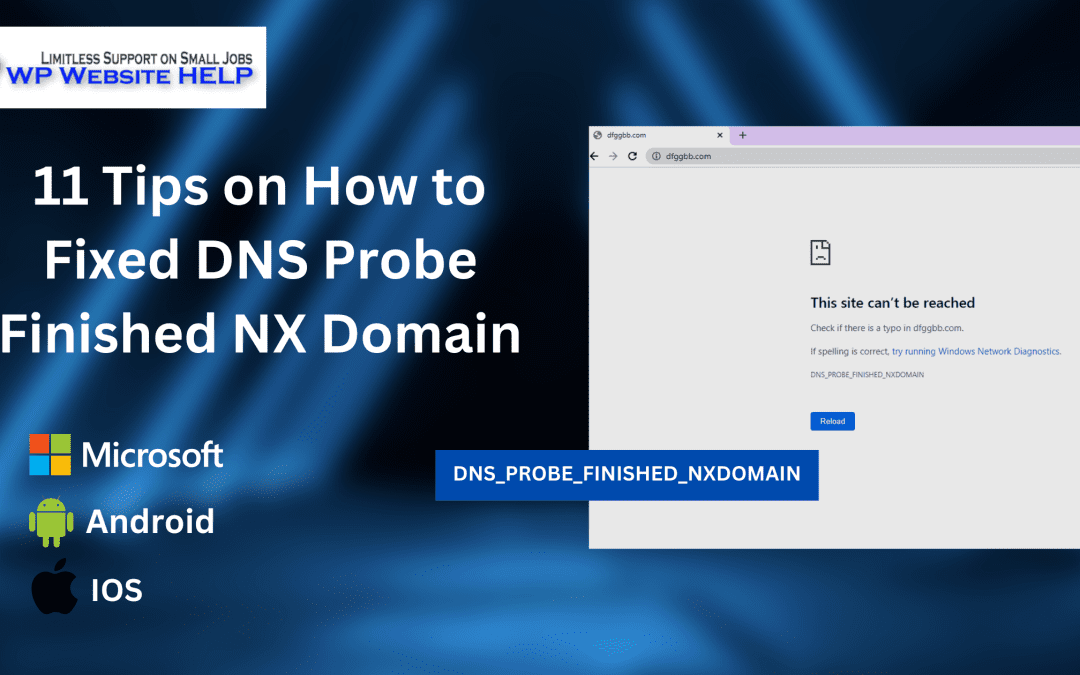Easy Guide to DNS_PROBE_FINISHED_NXDOMAIN
DNS_PROBE_FINISHED_NXDOMAIN: An NXDOMAIN error is a response from a name server that indicates that the domain name you’re trying to look up doesn’t exist. The text of the NXDOMAIN response varies based on how you’re using DNS, but the most common response includes the word NXDOMAIN, followed by the domain name being looked up.
If your computer or device is having trouble resolving hostnames and IP addresses, you can fix this with some simple troubleshooting steps. But what are the causes of this error?
What Causes the DNS_PROBE_FINISHED_NXDOMAIN Error?
This error may result from the following:
1. Mis-Configured DNS
DNS Probe NXDomain Error can be caused by misconfigured DNS, which may lead to the failure of resolving the domain name. Besides, you may also get a DNS Probe NXDomain error if your computer has been infected by a virus or malware.
2. Erroneous URL
There are various reasons why users cannot open a specific website, such as the wrong URL or the website is down due to maintenance issues, etc. However, if you still get this error after checking all possible reasons, then it might be an issue with your ISP (Internet Service Provider).
How to fix DNS_PROBE_FINISHED_NXDOMAIN
There are 11 methods how to correct this error. They include the following:
Method 1: Use VPN
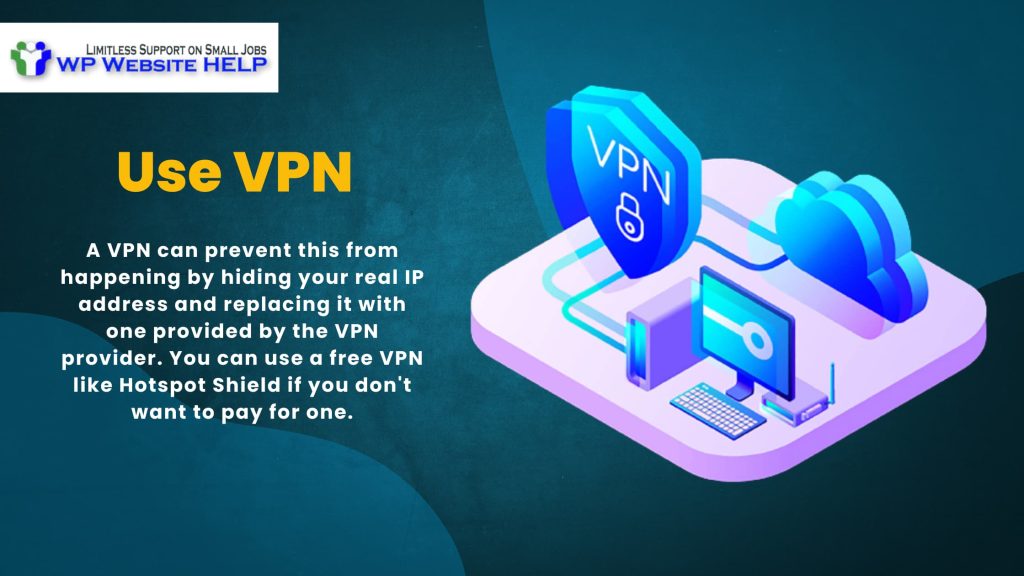
If you’re trying to access a website that your ISP or government blocks, then the DNS probe finished NX domain message may appear.
A VPN can prevent this from happening by hiding your real IP address and replacing it with one provided by the VPN provider. You can use a free VPN like Hotspot Shield if you don’t want to pay for one.
After installing the app on your device, connect to a server in another country and try accessing the blocked site again. If this doesn’t work, try connecting through another server in a different country until you find one that works with your ISP’s blocking policies.
Method 2: Disable Antivirus

Most antivirus programs will detect DNS Probe Finished NX Domain as a virus or malware. In this case, you should turn off the antivirus for a while. If you don’t have time for that, just add an exception to your antivirus program and then continue to scan your computer with it.
Method 3: Reset Browser Settings
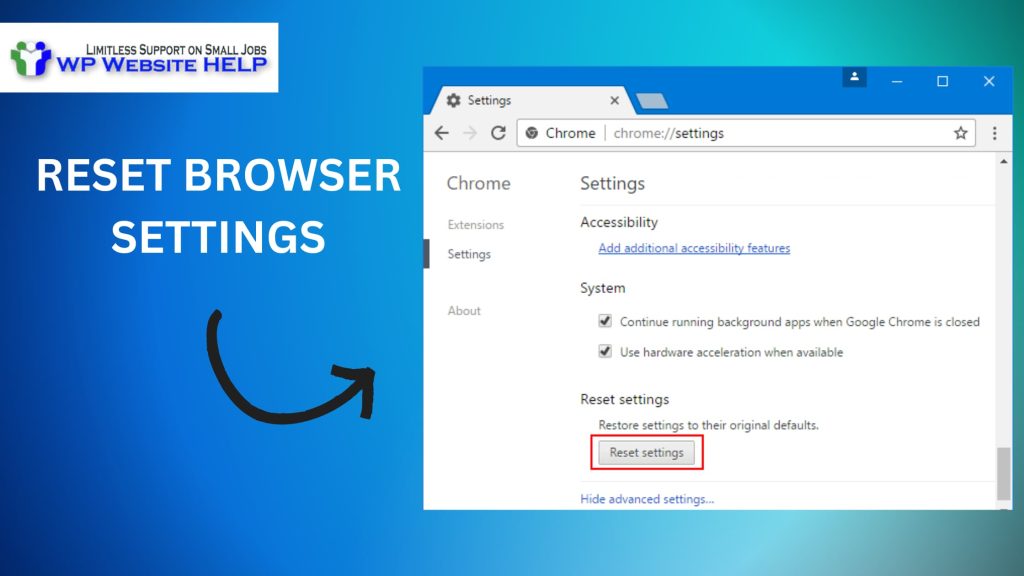
Reset the web browser to its default settings. Use the following steps for each browser you have on your computer:
Internet Explorer: Click Tools > Internet Options > Advanced tab and click Reset under Reset Internet Explorer Settings. Select Delete personal settings and click Reset.
Firefox: Click Tools > Options > Advanced tab and click Reset Firefox under Troubleshooting Information. Select Refresh Firefox and confirm that you want to reset Firefox.
Chrome: Click Chrome’s menu button, select Settings and click Show advanced settings at the bottom of the page. In the Reset browser settings section, click Reset settings to remove all personal data from Google Chrome.
How to fix DNS_PROBE_FINISHED_NXDOMAIN Click To TweetMethod 4: Reset Network Adapter
This is another thing that you should try when your DNS Probe Finished NX Domain error appears. To do this, you need to right-click on your Wi-Fi icon and select Open Network and Sharing Center.
Then click on Change adapter settings. There will be a list of network connections on the left side of the page, so choose the one that you are currently using (usually, it’s Local Area Connection). Right-click on it and select Properties from the menu.
In this window, there is a tab called Diagnostics on top of the screen, and you need to click it. A new window will appear with several options. Find DNS Probe Finished NX Domain in this list and then click on Reset All. This would reset all DNS servers that are configured in your system, which means that you will have to set them up again manually if they were already set up before resetting everything.
Method 5: Manage Chrome Flags
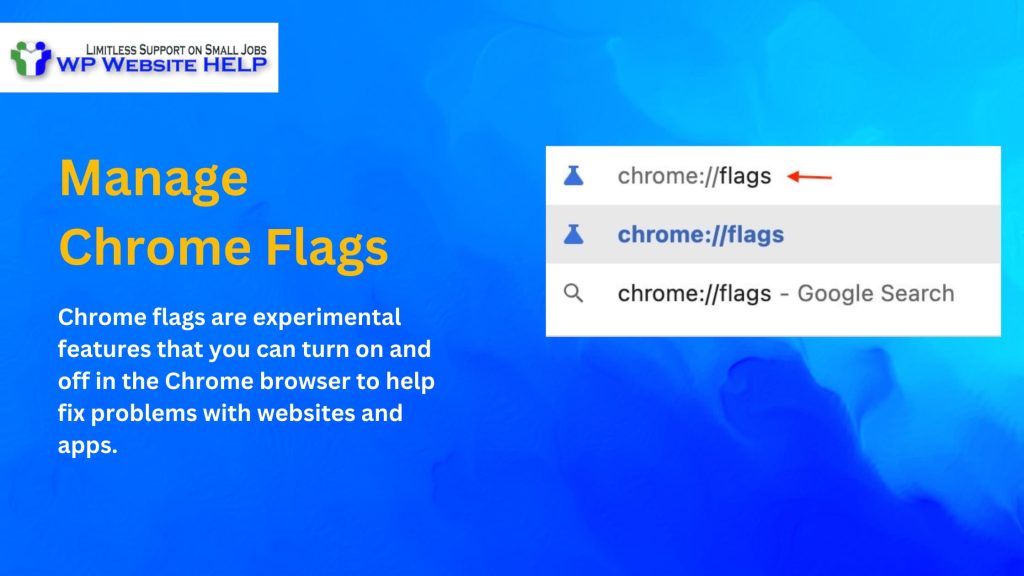
Chrome flags are experimental features that you can turn on and off in the Chrome browser to help fix problems with websites and apps. The DNS probe finished NX domain is a known issue with Chrome, so you can try turning off some of the flags listed below to see if it fixes your problem.
Open a new tab in Chrome and type chrome: //flags into the address bar. Click on Show advanced settings at the bottom of the page and scroll down to Network. Scroll down until you find entries for DNS prefetching, DNS pre-resolution, and DNS-over-HTTPS (DoH).
Method 6: Use a different DNS Server
You can change the DNS server on your computer or router, or phone to use another service, like Google Public DNS (8.8.8.8 and 8.8.4.4), OpenDNS (208.67.222 and 208.67.220), or Comodo Secure DNS (8600:1A00:: F03C:91D6). This may be necessary if your ISP’s default DNS server doesn’t work properly with your network configuration or has been blocked by the probe-finished NX domain problem.
Method 7: Renew IP
If you still have the same problem after changing your DNS server, you need to renew your IP since it may be blocked by some websites. You can do this by using an IP Changer tool such as Proxy Switcher for Chrome that automatically switches to different IPs when one is detected as blocked by a website.
Method 8: Clear Cache
The most common cause of the DNS probe’s finished NX domain is a corrupted cache. The cache stores recently queried DNS records, and when there are too many items in the cache, it may become full and corrupt. To clear the cache, follow these steps:
Open Command Prompt as an administrator. Suppose you’re using Windows 10 or Windows 8, press Windows Key + X to open the Power User menu and select Command Prompt (Admin). If you’re using Windows 7 or Vista, click Start and type cmd in the search box; right-click on Command Prompt and choose Run as Administrator.
In the command prompt window that opens, type ipconfig /flushdns and press Enter. This will flush any cached records from your computer’s memory.
Method 9: Ensure Your PC Updated
One of the best ways to prevent a DNS probe finished the NX domain is by keeping your computer updated. Suppose your device has the latest software version. In that case, it will be less likely to encounter this problem because the latest updates often include bug fixes and security patches which help resolve many types of errors related to connectivity problems.
To check if your operating system or device is running the latest version, go to Settings > About Phone / Device and see what version number appears under the System Updates section. If there is no available update available for your device yet, then follow these steps:
Go to Settings > System Updates > Check for Updates (Android) / Check For Update (iOS). Try looking for an update manually first before installing any recommended updates that appear on the screen.
Method 10: Restart Computer
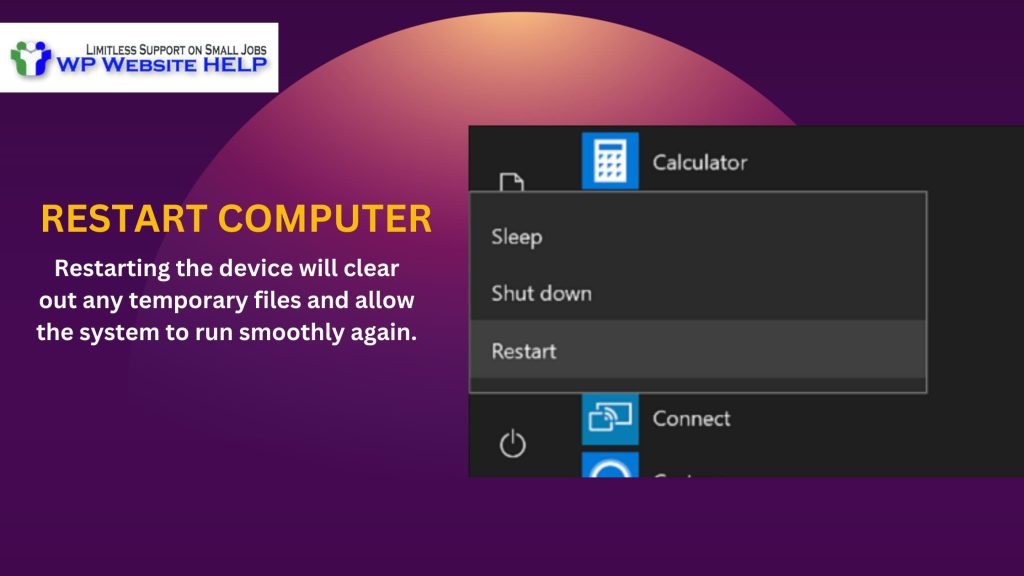
Another thing you should do is restart your computer. This may seem like an obvious solution, but it’s often overlooked by those who are having problems. If your computer has been running for some time, it’s possible that temporary files have built up and need to be cleaned up before they can start working again properly. Restarting the device will clear out any temporary files and allow the system to run smoothly again.
Method 11: Check the DNS of the User’s Domain
If you are using shared hosting, then the first thing you need to do is check the DNS of your user domain. If it is missing or not configured properly, then it may cause a problem.
The simple way to fix this problem is by adding an A record for your domain with the IP address of your server as its value. You can do this in cPanel (or any other control panel), which usually comes with any shared hosting account.
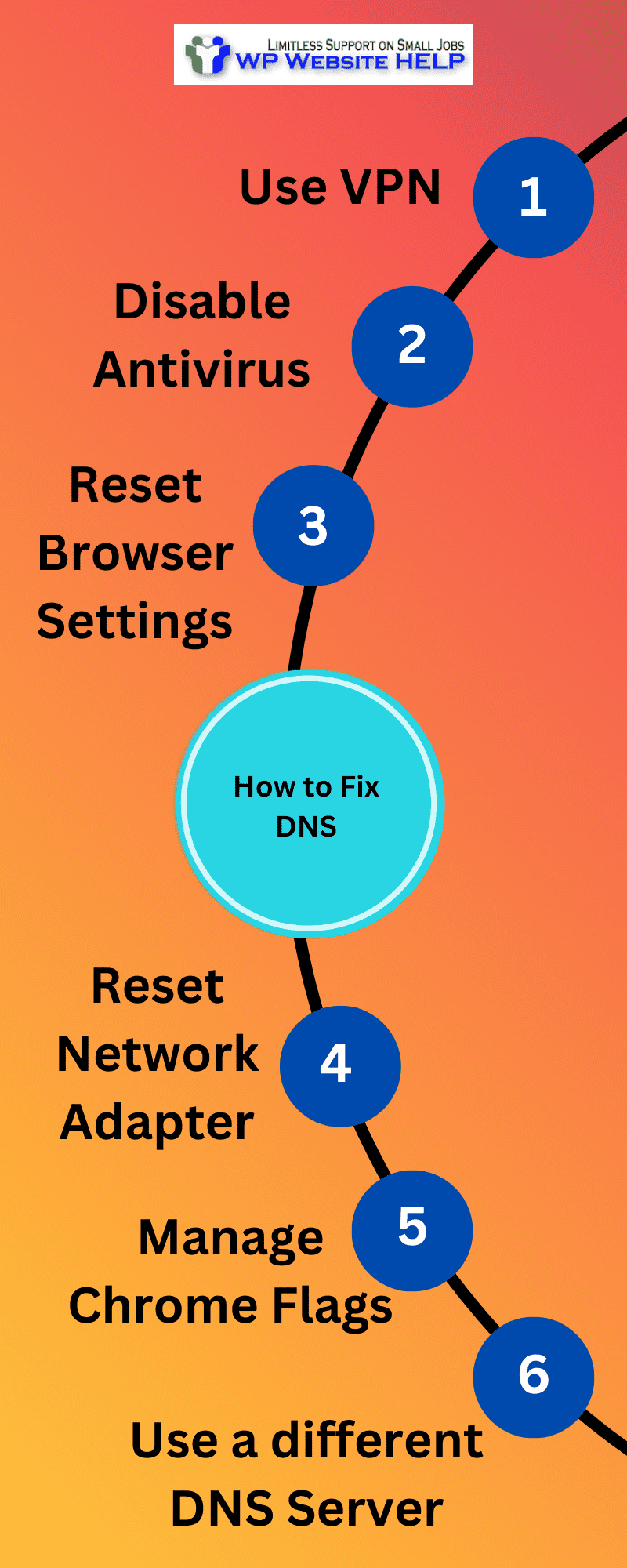
Frequently Asked Questions of DNS_PROBE_FINISHED_NXDOMAIN
DNS Probe Finished NX Domain (NXDOMAIN) is a response from a DNS server that indicates the domain name does not exist. The name may have been misspelled, or it might not be registered with this particular DNS server.
DNS_PROBE_FINISHED_NXDOMAIN means that your computer was not able to resolve the website’s URL into an IP address. This could be because the website’s DNS record is incorrect or because your computer is not connected to the internet.
The most common cause of a DNS probe finished nxdomain is that you have entered a domain name incorrectly. Another possibility is that the domain has expired or has been taken down by its owner. You may also be experiencing issues due to your network connection or other technical problems.
To fix the DNS_PROBE_FINISHED_NXDOMAIN error, you can try the following methods:
– Release and renew the IP address
– Flush the DNS cache
– Reset your router
– Check your antivirus software
– Change your DNS server
Final Verdict | DNS_PROBE_FINISHED_NXDOMAIN
DNS_PROBE_FINISHED_NXDOMAIN can be a frustrating error, but it’s often easy to fix. As always, restarting your computer is a good first step. If that doesn’t work, check your DNS settings or try using a different DNS server. With these steps, you should be able to fix the problem and get back to browsing the internet without any issues. Did this article help you? Let us know in the comments below!
Read Also: How To Change Permalinks In WordPress
We are dedicated to sharing useful content for WordPress websites in the business & personal communities. This includes any related topics indirectly related to WordPress, marketing, advertising, e-commerce, technology, or any other online subjects we feel would benefit our readers and customers.
Debashrita @ The WP Website Help Team