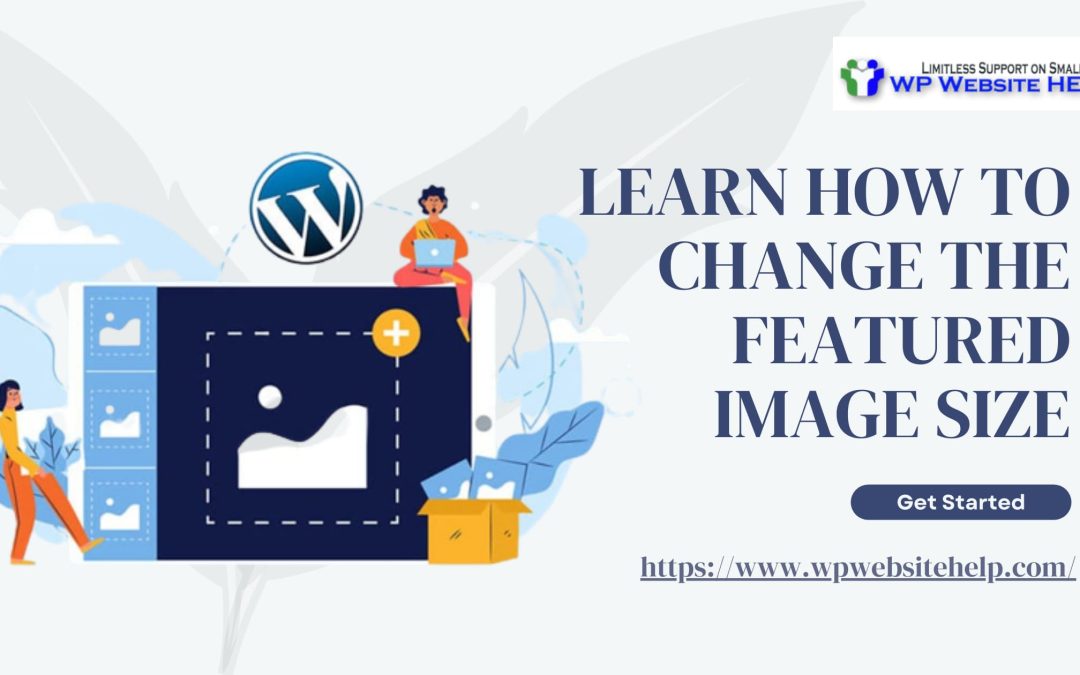Incorporating pictures into your content can increase engagement and improve user experience. And WordPress Featured images are a go-to for achieving this. Let us begin.
WordPress Featured Image: Meaning
A WordPress-featured image is an image that represents the contents of a WordPress post or page. It’s also sometimes referred to as a post thumbnail. This image is displayed prominently on the front end of a WordPress site, such as in the blog index or on individual post pages.
Using a featured image can make your content more visually appealing and help it stand out from other posts or pages on your site. It can also improve the shareability of your content on social media by providing a visual representation of the post or page.
The Ideal Featured Image Size
The perfect WordPress featured image size can vary depending on the specific theme being used and the layout of the website. However, a good rule of thumb is to use an image that is at least 1200 pixels wide and 600 pixels tall.
This size provides a good balance between image quality and page load time. It’s also a size that is commonly supported by most WordPress themes.
WordPress Featured Image Size for Facebook
The ideal WordPress featured image size for Facebook is at least 1200 x 628 pixels with an aspect ratio of 1.91:1. This is a responsive standard on pictures for all devices.
However, you should also consider the specific design and layout of your website and adjust your image sizes accordingly.
When it comes to using WordPress, you can set the size of your featured images in your theme’s functions.php file or by using a plugin that allows you to customize image sizes.
Purposes of WordPress Featured Image Size
Changing the WordPress featured image size can be important for a few different reasons:
#1. Page Speed
Larger image files can slow down your website’s page speed, which can negatively impact user experience and search engine rankings. By reducing the size of the featured image, you can improve your website’s load time.
#2. Aesthetic
The size of the featured image can impact the overall look and feel of your website. By adjusting the size of the featured image, you can create a more cohesive design and ensure that images are displayed consistently throughout your site.
#3. Compatibility
Some themes or plugins may require a specific image size for the featured image. If you are using one of these themes or plugins, you may need to adjust the size of your featured images to ensure compatibility.
Using WordPress Featured Image Size Plugin
Here are the step-by-step methods on how to use the plugin:
- Install the plugin: Install the WordPress Featured Image Size Plugin from the WordPress plugin repository or upload the plugin files to your WordPress plugins directory.
- Activate the plugin: After installing the plugin, activate it from the WordPress plugin dashboard.
- Define custom sizes: Once the plugin is activated, go to Settings > Media > Featured Image Size to set the width and height of each custom size and give it a name.
- Choose a custom size for your featured image: Choose the desired size for your featured image by going to Posts > Add New or Edit an existing post.
- Click on the “Set featured image” button, and you will see the available sizes in a dropdown menu. Choose the desired size, and the image will be displayed in that size.
- Display the featured image: You can display the featured image in the custom size by using the WordPress function the_post_thumbnail in your WordPress theme files.
Setting the Featured Image in WordPress
Setting a featured image in WordPress is a straightforward process. To do so, ensure the following steps:
- Log in to your WordPress dashboard.
- Open the post or page editor where you want to set a featured image.
- In the right-hand column, locate the “Featured Image” box and click on the “Set Featured Image” button.
- This will open the WordPress media library. Choose an image that’s already uploaded or upload a new one by clicking the “Upload Files” tab.
- On getting your choice image to tap the “Set Featured Image” button. You will see a thumbnail of the selected image in the “Featured Image” box.
- Finally, click on the “Publish” button to save your changes and make the featured image visible on your website.
Well done!
How to Optimize Your WordPress Featured Image for SEO
Optimize your WordPress featured image for SEO visibility and improve your website’s overall performance:
- Use a descriptive filename: Give your featured image a descriptive filename that includes your target keyword. For example, if your target keyword is “best coffee shops,” you can name your image file “best-coffee-shops.jpg.”
- Optimize the alt text: Include your target keyword in the alt text, but make sure it’s still descriptive and makes sense to human readers.
- Compress your images: Use an image compression plugin to reduce the size of your images without compromising on quality.
- Use a relevant image: Choose an image that is relevant to your content and provides value to your readers.
- Add a caption: Use your target keyword in the caption, but make sure it’s still relevant and informative.
- Use responsive images: Use a responsive image plugin or tool to automatically adjust the size of your images based on the user’s device.
FAQS
Here are some advantages of using featured images in your blogs:
– Increases Visual Appeal
– Helps with Branding
– Improves Social Sharing
– Provides Context
– Increases SEO
Conclusion
Some WordPress users don’t care about featured images and talk about most of its optimization, however, you’ll be leaving about 9.5% of you being noticed to such ignorance.
Having great content is only great when people notice it, and to do so, you need visual optimization such as a featured image theme.
Read Also: The Easiest Way to Duplicate a Page in WordPress
We are dedicated to sharing useful content for WordPress websites in the business & personal communities. This includes any related topics indirectly related to WordPress, marketing, advertising, e-commerce, technology, or any other online subjects we feel would benefit our readers and customers.
Debashrita @ The WP Website Help Team