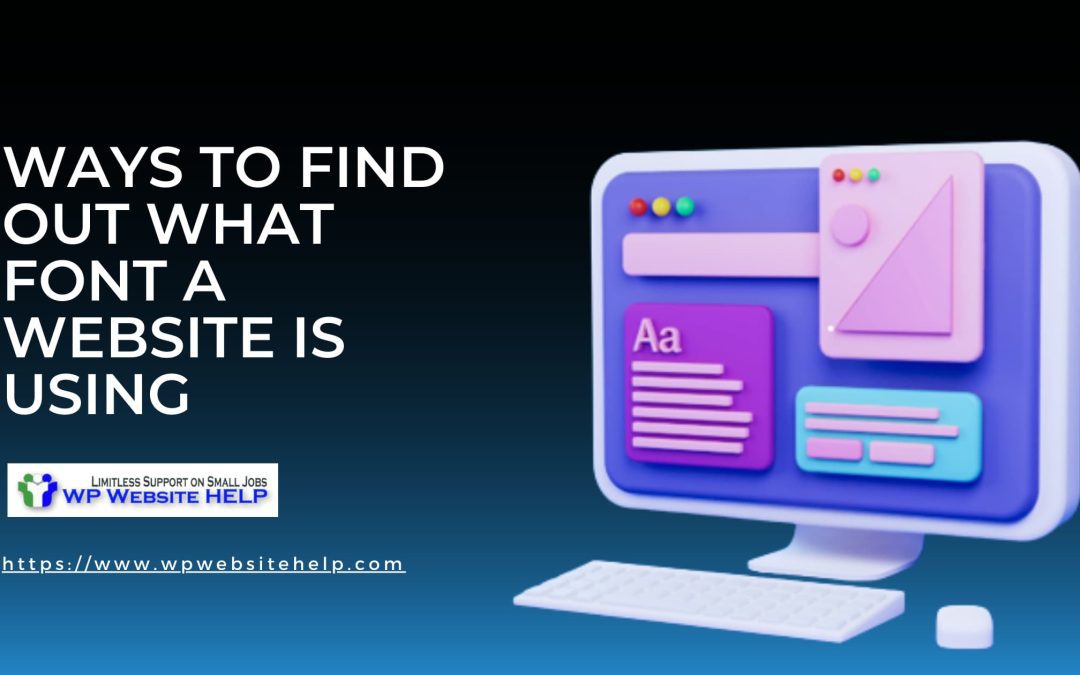You might have stumbled on a webpage that caught your fancy and you were like “damn, I need this on my wordpress page.” Well, that became a mere wish because you never got to know or figure out what font it was.
Ideally, you’re here because you crave ways to find out what font a website is using. Today is your breakthrough, this article talks about what ways to find out the font a website is using. Let’s talk. First off;
Why figure out what type of font a website is using?
Well bro, beyond styling and beauty for attraction there is a substantial monetary value to it. See for yourself:
- Improved readability: Choosing appropriate font styles and sizes can enhance the readability of your webpage, making it easier for users to consume its content.
- Accessibility: Certain fonts can be more accessible to users with visual impairments, such as sans-serif fonts, which are easier to read on screens.
- Branding: The font used on a webpage can be a key part of your company’s brand identity and help to establish a unique look and feel.
- User experience: A well-designed font can contribute to a positive user experience, by creating a visually appealing and engaging layout.
- Compatibility: Web-safe fonts ensure compatibility across different devices and browsers, reducing the risk of text appearing differently to different users
These boils down to consumer satisfaction and repeat patronage. And you know what that means? It means you’re an SEO pal and you’re topping the SERP.
Again, it’s a good practice to make bold your CTA buttons, which makes for innovative traffic conversations.
Ways to Find Out What Font a Website Is Using
If you’re wondering what are the ways to find out the font a website is using, Here, I’ll be showing you the available 3 which are:
- Browser Inspection Tool
- Find fonts via a browser extension
- Detect Fonts using Fontt Detectors
#1. Browser Inspection Tool
Using a browser Inspection tool is one of the easiest ways to find out what type of font a webpage is using.
There are many inspection tools for different browsers out there. Here, will be making use of the chrome browser Inspection tool.
How to open the Chrome Inspector tool
If you’re using a keyboard short cut type in Ctrl+Shift+I for Windows or Linux. Try Cmd+Shift+I for Mac. Now follow suit:
- Right-click on the website element you want to inspect.
- Select “Inspect” or “Inspect Element”.
- Open the Dev Tools window.
- Select the “Elements” tab.
- Find the element with the text you want to inspect.
- Look for the CSS styles applied to the element.
- Look for the “font-family” property in the CSS styles.
- The value of the “font-family” property is the font used for the text.
- You can also hover over the font in the “font-family” property to preview the font in Dev Tools.
- Repeat the process for other elements to see if different fonts are used on the website.
Remember these steps may vary slightly depending on the browser you’re using.
#2. Find Fonts via a Browser Extension
There are many Find fonts browser extensions that’ll help you find out what font a webpage is using effortlessly. Some of them are:
- Fontanello
- WhatFont
- CSS Peeper
Fontanello:
is a JavaScript library it works well with Google Chrome, and Mozilla Firefox. Also, it might work with modern web technologies such as HTML5, CSS3, and JavaScript.
WhatFont:
WhatFont is a browser extension that can be installed on popular web browsers such as Google Chrome, Mozilla Firefox, Apple Safari, and Microsoft Edge
CSS Peeper:
CSS Peeper is made for chrome. As that I mean it won’t work on any browser.
With that said, here are the step-by-step methods for finding what font a website is using a browser extension:
- Open your web browser
- Search for font detection extensions in the web store (e.g. “What Font”, “Font Identifier”)
- Install a font detection extension in your browser.
- Refresh your browser.
- Navigate to the website you want to inspect.
- Click on the font detection extension icon in your browser.
- Enable the extension by clicking on it.
- Hover over the text on the website you want to inspect.
- The extension will highlight the text and display the font family being used.
- You can now close the extension or inspect other text on the page
#3. Detect Fonts using Font Detectors(image font viewing)
You’ll need some image font detectors to know what type of font is used on an image format, for example; a logo.
Image font detectors are online tools where you upload the image you wish to know the font type and it’ll return exactly or almost the desired information.
Such font finders include:
#1. WhatTheFont (by MyFonts):
This tool allows you to upload an image of the text and it will try to identify the font used in the image.
#2. FontMatch (by Matcherator):
This tool is similar to WhatTheFont and allows you to upload an image and get a list of similar fonts.
#4. Font Identifier (by Identifont):
This tool is also similar to WhatTheFont and allows you to answer questions about the font in the image to get a list of matching fonts.
#5. Calligrapher:
This is an online tool that uses AI to recognize the font in an image and provides a list of similar fonts.
#6. Photoshop:
Adobe Photoshop has a feature called “Match Font” that allows you to identify the font in an image by selecting the text in the image.
How to Check Image Font Using the Image Font Tools
To check the font used in an image, pick any of the font finders of your choice such as WhatTheFont, FontSquirrel Matcherator, or Adobe Fonts. The next step is to upload an image of the text and the tools will automatically detect the font used.
However, Some of these tools also offer a manual option to specify the characters in the font for improved accuracy.
People Also Asked
Here are some popular font finder tools:
– Identifont.
– FontSquirrel Matcherator.
– MyFonts.
– FontSpring Matcherator.
Here’s not an exhaustive list of all there is. I’ll advise that you try them all to know what works best for you.
The benefits of Website font setting are beyond beauty and attraction, it lands you in real-time and monetary benefits such as:
– Your website will be easy to navigate and legible.
– Visitors will communicate fine with your content.
– Bold and clear call to action
– Reduction in bounce rate and increased traffic conversations.
– You’ll rank in SEO and SERP.
– High ROI.
Wrapping it Up
On what ways to find out the font a website is using, you have been vividly cleared. It’s a matter of when are you going to tush up your WordPress website. However, concerning what’s best or what’s inferior is also left for you to decide, different strokes for different folks.
Do your research, visit communities of Font detector users, and find out what other users are saying about a particular tool. There you’ll be sure of what tool to opt for.
We are dedicated to sharing useful content for WordPress websites in the business & personal communities. This includes any related topics indirectly related to WordPress, marketing, advertising, e-commerce, technology, or any other online subjects we feel would benefit our readers and customers.
Debashrita @ The WP Website Help Team